Last Updated on 05/11/2023
If you are using the PayPal app, you may occasionally get push notifications or email notifications.
To see how you can disable these messages from popping up, you can take a look at this step-by-step at Overly Technical.
How to disable push notifications in PayPal app
In order to turn off push notifications from inside the PayPal app, you need to take the following steps:
1. To start off, make sure you open the PayPal app on your phone or mobile device.
2. You should also sign into your PayPal account.
3. After logging into your PayPal account in the application, tap the profile icon. You can find this icon on the top left side of the screen.
4. After getting into the Profile menu, tap the “Notification preferences” option from the list.
5. Inside of the “Push Notifications” menu, you will be able to turned off the following alerts that will pop-up on your phone or mobile device:
- Purchase update
- Rewards update
- Payments received
- Request for payments
- Payments sent
- New offers
- Expiring offers
- Direct messages
- Information to keeping your PayPal account up to date
- Announcements that cater to you
- Offers that cater to you
- Incentives that cater to you
Along with the aforementioned message types, you can also choose whether or not you want your phone or mobile device to play a sound when there is a new PayPal push notification.
How to turn off PayPal email notifications
You can’t disable email notifications from inside the PayPal app. Instead, you will need to use a web browser app on your phone or mobile device.
In order to do so, you can do the following:
1. Open a web browser app such as Chrome or Firefox.
2. Go to the official PayPal website.
3. Sign into your PayPal account.
4. After logging into your PayPal account in a web browser app, tap the menu option (which has the three horizontal lines icon) on the top left corner of the screen.
5. In the new menu, tap the gear cog icon locate near the top right side of the screen.
6. In the next screen, tap Notifications from the top menu.
You can have to swipe through the top menu to find the Notifications option.
7. In the Notification section, you can choose to enable or disable text alerts for your phone and email notifications.
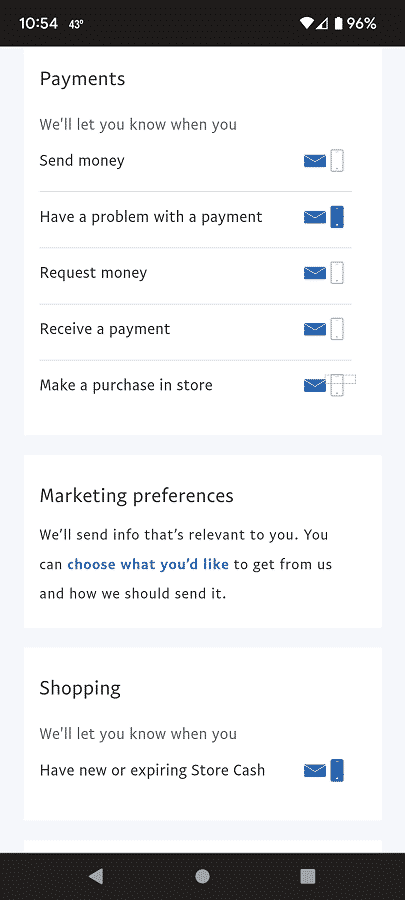
You have the following message types:
- Send money
- Problem with payment
- Request money
- Received payment
- Purchase from a store
- Next Store Cash
- Expiring Store Cash
- Pay in 4 collection emails
- PayPal collection emails
