Last Updated on 05/11/2023
You can save products that you may want to purchase later in the official mobile application of Best Buy. To see where you can find the list of items you saved, you can take a look at this tutorial here at Overly Technical.
1. To start off, you need to open the Best Buy App if you haven’t done so already.
2. If you aren’t already signed into your Best Buy account, then you need to do so. Otherwise, you won’t be able to view the list of products that you previously saved.
In order to log into your Best Buy account, you can tap the Sign In option located on the top right side of the home section in the Best Buy App. You then need to enter the email you used for the account, the account password as well as a verification code if you got one sent to you.
3. Once you are signed in, tap your account name located on the bottom right. Your name should be associated with the circle icon that has a human torso inside of it.
4. In the new menu, scroll down until you get to the Continue Shopping section.
5. You then need to tap the Saved Items & Lists option.
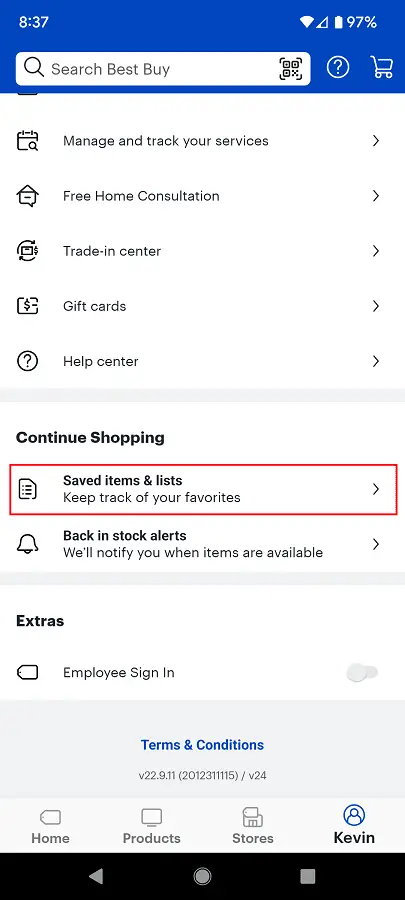
6. You should now be in the Saved Items menu, where you can view a list of products that you previously saved.
In the same menu, you will also see a list of products that you previously browsed when you are signed into Best Buy account. The Recently Viewed list include items you checked out when using the Best Buy App as well as the Best Buy website. The Recently Viewed list can be expanded by tapping the See More option underneath it.
7. If you want to remove an item from the Saved Items list, then you need to tap the Edit link next to it. In the pop-up menu, you can then tap the Remove Item option.
8. In the same Saved Items menu, you can also add a product to the list from the Recently Viewed section. In order to do so, you can select the product and then tap the Save for Later option.
If the product you want to add isn’t in the Recently Viewed list, then you can back out of the Saved Items menu and then search for the item in the Best Buy App. On the product page, scroll down and then select the Save for Later option.
