Last Updated on 05/11/2023
If the Merrill Edge app does not appear to be connecting, loading and/or working properly, then you can take a look at this troubleshooting article from Overly Technical to see what you can do to fix your problem.
1. The first step you can take is to close the app and the open it again to see if doing so will get the application to work correctly.
2. Restarting your device may also help resolve your problem with the Merrill Edge app. A reset will provide the following benefits:
- Clear up any temporary glitches.
- Close all opened apps that may have been causing conflicts with the Merrill Edge app.
- Refresh your internet connection.
3. If you have other apps opened or running in the background, then it may be causing issues with the Merrill Edge app. Therefore, we recommend that you only have the financial application open if you are experiencing issues.
So, make sure you close any opened or background running apps if you haven’t done so already.
4. Clearing the Merrill Edge app cache may also fix your issue.
In order to do so on Android 12, for example, you can take the following steps:
- Go to the Settings app on your smartphone or mobile device that has the Merrill Edge app installed.
- Inside of Settings, select Apps.
- You then need to select See all apps.
- In the All apps menu, select Merrill Edge.
- From the App info menu of Merrill Edge, select Storage & cache.
- Inside the Storage menu of Merrill Edge, select Clear cache.
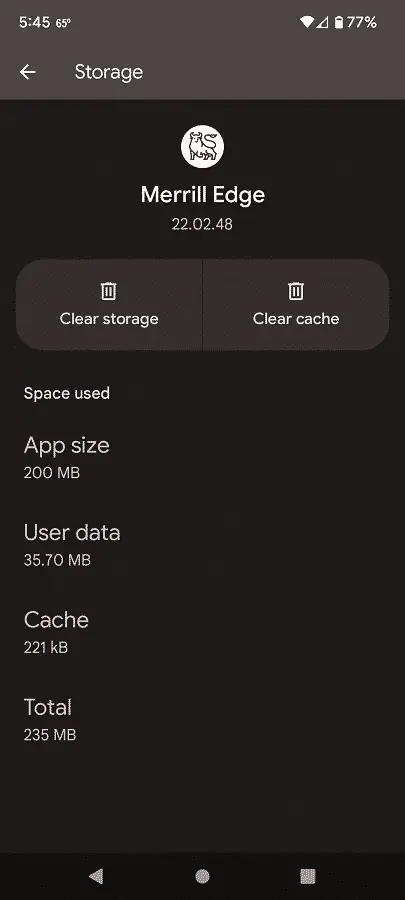
5. If clearing the cache does not work, then you can try deleting all user data from the application. If you have an Android 12 device, for example, then you can do the following:
- Go to the Settings app of your phone or mobile device.
- Select Apps in the Settings menu.
- Afterwards, select See all apps.
- From the All apps menu, find and select Merrill Edge.
- After getting to the App info menu of Merrill Edge, you need to select Storage & cache.
- In the Storage menu, select Clear storage.
6. If you believe that your problem is related to the internet connection, then we recommend switching to a different connection if possible.
If you are trying to use the Merrill Edge app on your smartphone when using a mobile network, for example, then you can try using a Wi-Fi connection instead.
7. If you are limited to only using one type of connection, then we recommend moving your smartphone or mobile device closer to the Wi-Fi router if you are using the Wi-Fi connection.
If you are using a mobile network to connect to the internet, then you can try moving your smartphone or mobile device around to see if you can get a stronger signal.
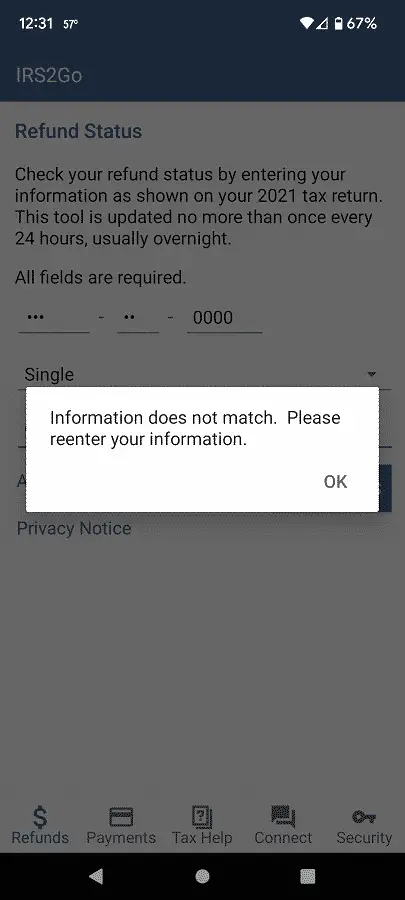
8. There is a possibility that the Merrill Edge servers are currently undergoing maintenance and/or experiencing issues.
In both of these scenarios, you simply need to wait until the servers are working normally again.
9. If the Merrill Edge app still isn’t connecting, loading and/or working, then you can try using the Merrill Edge website through a web browser app instead to see if you gain access that way.
10. You can also try using the Merrill Edge app on another device to see if you are able to get it working.
