Last Updated on 05/11/2023
If you aren’t familiar with using the Home Depot mobile application, then you may find that changing the payment method for your purchases to be a little confusing. To find out how can properly do so, you can follow the steps laid out in this walkthrough at Overly Technical.
1. To start off, make sure that you open the Home Depot App and then sign into your Home Depot account if you haven’t done so already.
2. Next, you should add any items you want to purchase to the cart.
3. Afterwards, you need to select the Cart option, which should appear in the bottom menu.
4. In the Your Cart menu, you can select the Checkout option.
If you want to use PayPal in order to pay for your purchase, then you can select the PayPal Checkout option instead. Afterwards, you can follow the on-screen instructions to use your PayPal account as a payment method.
5. If you choose Checkout in the previous step, then you should be brought over to the Your Order screen. The first step on this page is to enter your Delivery Address. Once you are done, you can select Continue to move on.
6. For the second step in the Your Order screen, you need to select your Delivery Options. After making your choice, select the Continue option.
7. You should now be in the third step of the Your Order screen, which is where you choose your Payment Method.
Here, you can choose to use your PayPal account or your default debit/credit card.
8. In order to switch to a different card, you need to select the Change Card option. Afterwards, you can select a different debit or credit card that you previously saved to your Home Depot account.
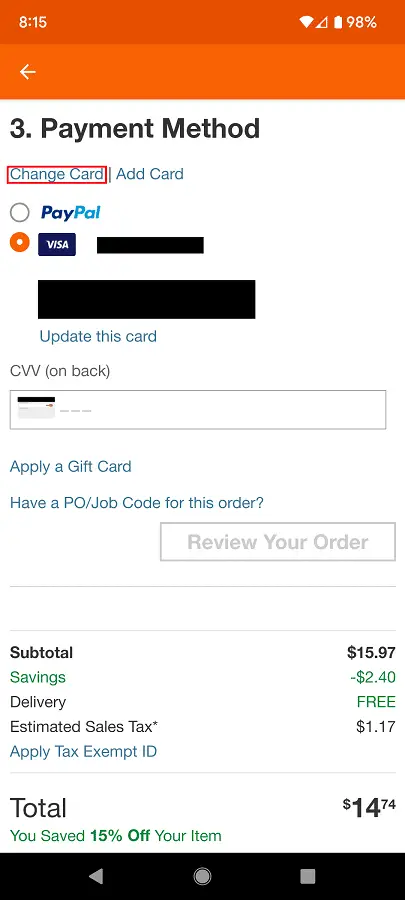
Here, you can also add a new card by selecting the “+ Add a new card” option. Afterwards, you need to enter your card’s number, expiration date and CVV.
You can also check the “Save as my default credit card” box if you want your new card to be the default payment card the next time you want to purchase something by using the Home Depot App.
9. After making changes to the payment method, select the Review Your Order option in order to view your current purchase before confirming your checkout.
