Last Updated on 05/11/2023
With the Home Depot App, you can use the barcode scanner to quickly get any information on a product, including customer reviews, from the Home Depot website.
To see how you can use this helpful feature for this home improvement retail application, you can take a look at tutorial at Overly Technical.
1. To start off, you need to make sure that your smartphone or tablet is compatible with the barcode scanner feature of the Home Depot App.
The mobile application needs to be running on Android 5.0 or newer if you are using an Android operating system. For your iPhone, iPad or iPad touch needs to be running at iOS 13 or newer.
Of course, your smartphone or mobile device needs to have a camera that is able to take a photo of the bar code.
2. Once you have met all of the prerequisites, then you can open the Home Depot App if you haven’t done so already.
3. On the front page of the mobile application for the home improvement retailer, you should see a search bar located at the top. Here, you need to select the bar code icon, which is located in between the microphone and camera icon.
If you don’t see the search bar, then you can try tapping the magnifying glass icon, which should be on the top right side to bring up the search page. From there, you can select the bar code icon.
4. You phone or mobile device may asked for you to allow the Home Depot App the permission to use the camera for taking photos. If you get this notification, then make sure you allow it. Otherwise, you won’t be able to use this feature.
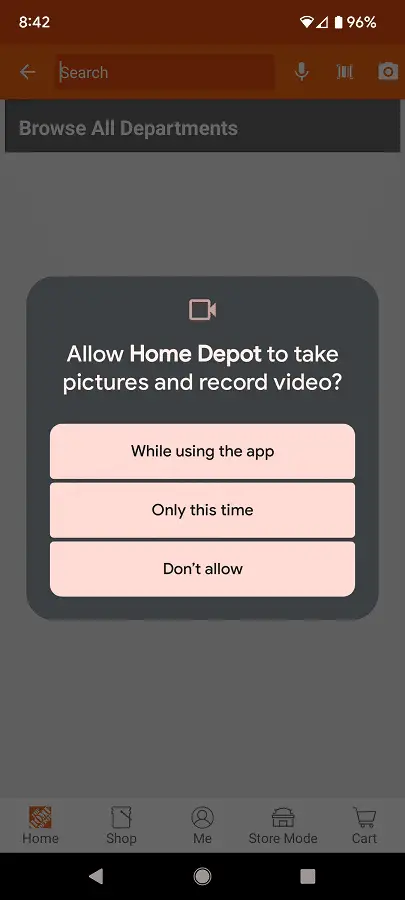
5. Once you are in the scanning screen, align the barcode of the product in order to fit it inside of the square. Make sure that the camera is focused enough to scan the code.
If done correctly, you should see a “stirring up results” message and then the product’s page on the Home Depot App shortly afterwards.
6. By default, you should hear an audio cue and feel a slight vibration when you are scanning for a bar code in this mobile application. Both of these can be distracting and may end up consuming more battery life than you would like.
If you would like to disable both the audio and vibration feedback when scanning in the Home Depot App, then you need to do the following:
- Open the application.
- Inside of the Home Depot App, tap the Me option located in the middle of the bottom menu.
- Next, you need to select Settings.
- Once you get to the Settings menu, make sure that the Scanner Audio and Scanner Vibration settings are disabled.
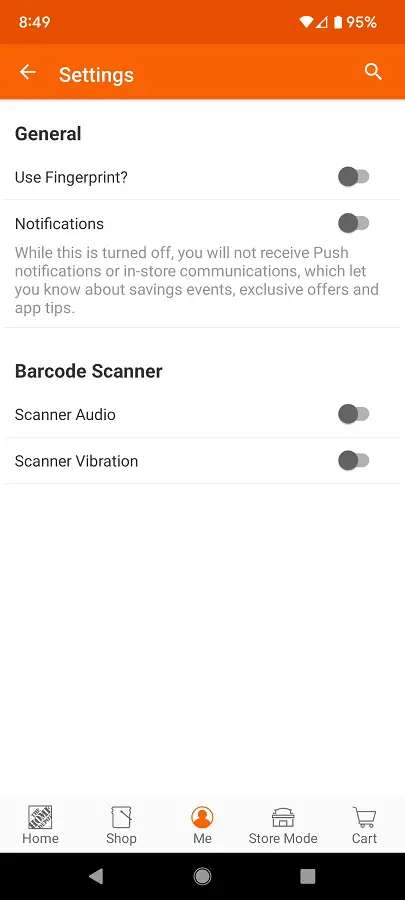
Once you turn off these settings, you should no longer hear any audio or feel any force feedback when using the bar code scanning feature.
