Last Updated on 05/11/2023
Changing your preferred Walmart store location can be confusing in the official mobile application of the retailer. To find out how you can properly switch to a different selected shop, you can take a look at this step-by-step tutorial at Overly Technical.
1. To start off, make sure you open the Walmart App on your smartphone or mobile device if you haven’t done so already.
2. You may want to sign in to your Walmart account. By doing so, you will be able to change the preferred store location for all the devices where you are logged into your account when using the official Walmart mobile application or website.
If you decide not to log then, then any changes you made to the selected store location will only be applied to the device you are currently using.
3. Inside of the Walmart App, make sure that you are in the Shop section, which is the home page.
If you are in another section, then you need to tap the Shop icon located at the bottom menu.
4. In the Shop section, you should see a message below the top search bar that says the following:
- “How do you want your items?”
The message is then followed by a zip code.
In this row, you need to tap the down-pointing arrow.
5. If done correctly, you should see an expanded “How do you want your items?” menu that will show your currently preferred store. Here, you need to tap the right-pointing arrow.
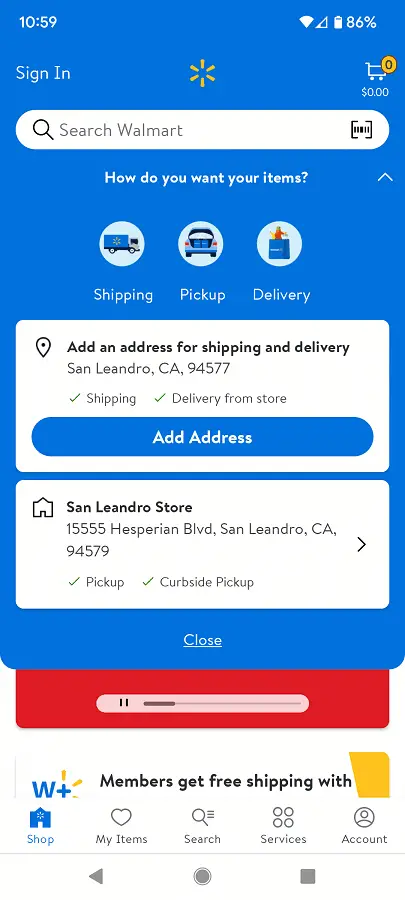
6. After getting to the Select Store menu, you can use the search bar located at the top to search for stores that are nearby a zip code.
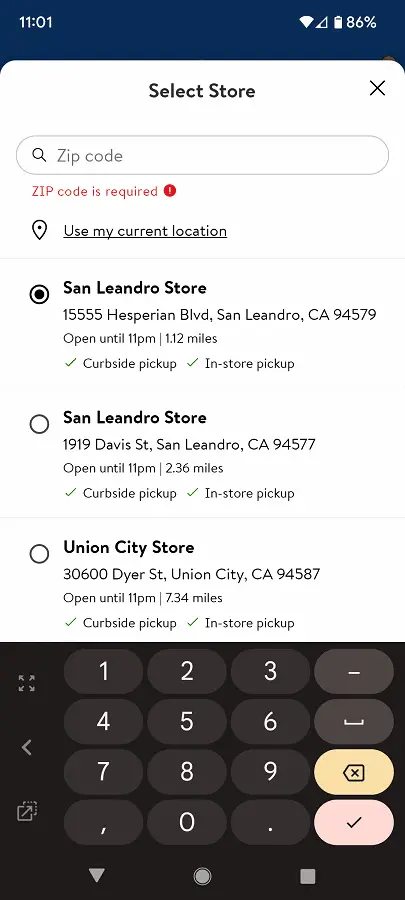
Alternatively, you can also tap the “Use my current location” link. If you haven’t allowed the Locations permission for the Walmart App previously, then you will be asked to do so. Afterwards, the application will then show the closest physical brick-and-mortar Walmart stores based on your current location.
7. After searching for a nearby shop, pick one from the list in the Select Store menu.
8. Once you made your selection, select the Save option at the bottom of the screen in order to confirm the change.
9. The Walmart App will then back out to the expanded “How do you want your items?” menu, where you should see your new preferred store.
Here, you can tap the Close link to close the menu and return to the Shop section of the mobile application.
