Last Updated on 05/11/2023
You can download demos on your PlayStation 5 or PlayStation 5 Digital Edition system by using the official PlayStation App. To see how to properly do so, you can take a look this article at Overly Technical.
1. If you haven’t done so already, make sure that your PS5 console is turned on.
Alternatively, you can also set up the “Enable Turning On PS5 from Network” feature, which will allow you to power on your system when it is in Rest Mode. In order to use this feature, you need to take the following steps:
- Power on your PS5 system.
- In the home screen (which is the main menu where to can select a game to open), select the gear icon located on the top right side of the menu.
- You should now be in Settings, where you need to select System.
- Inside the System menu, you need to select Power Saving on the left side of the screen and then Features Available in Rest Mode on the right side.
- After getting to the Features Available in Rest Mode menu, you need to enable “Stay Connected to the Internet.”
- From the same screen, you then need to turn on “Enable Turning On PS5 from Network.”
- Once you have the “Enable Turning On PS5 from Network” feature set up. Make sure you put your system into Rest Mode. In order to do so, you need to select “Enter Rest Mode” from the power menu. You can also do so by pressing and holding the power button located on the system until you hear a beep.
2. You should also make sure that you PS5 or PS5 Digital Edition system was previously linked to the PlayStation App.
3. Once you have everything set up to enable direct demo download from the application to your console, then you can open the official PS App on your smartphone or portable device.
4. Next, make sure you are logged into the same PlayStation Network account you are using for your PS5.
5. From the front page of the PlayStation App, go to the Search menu. In order to do so, you need to tap the magnifying glass icon located at the bottom menu.
6. In the Search menu, make sure you are in the Games section. From there, tap the “Search for a game.”
7. Now you need to enter “demo” (without the quotation marks) by using the on-screen keyboard.
8. A list of games should now appear on screen. A majority of these search results should be demos that can be downloaded directly to your PlayStation 5 or PlayStation 5 Digital Edition system.
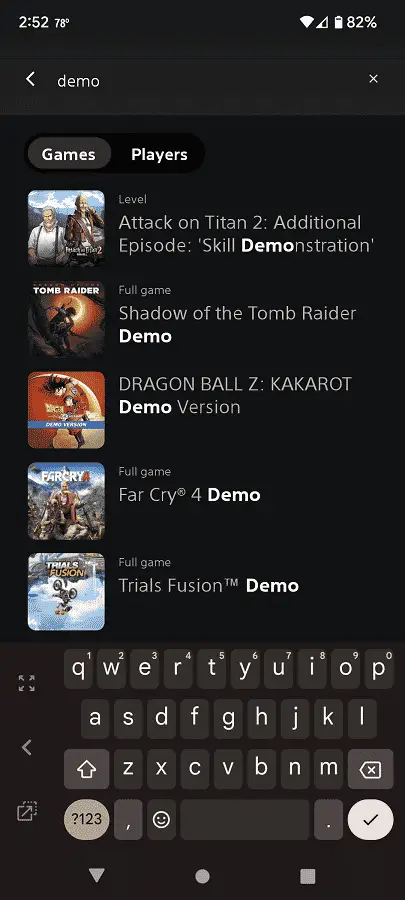
9. Select a demo that you want to try out from the list.
10. On the product page of the demo, you then need to select the “Download to Console” option.
