Last Updated on 05/11/2023
If you need access to your account, tax and other statements, then you can use the Bank of America app to view and download these monthly reports for your accounts.
To find out how to do so, you can check out this step-by-step tutorial at Overly Technical.
1. To begin, open the Bank of America app on your device.
2. Next, you need to log in to your Bank of America online account. You should be using the same username and password you used to log into your account from a web browser.
During the login process, you may be asked to perform additional login steps such as the app asking you to enter a PIN code that is sent to you. Simply follow the on-screen instructions to continue.
3. After you successfully log into your account, you should be in the Accounts screen.
Here, you need to select the account that you want to get the bank statements for in the Bank of America section of this menu.
3. The next page should show the transactions and other information of the banking account you previously selected.
Here, you need to scroll down until you see the Account Management section and then select Statement & Documents.
4. In the Statements and Accounts you will have the following options:
- Statements
- Tax Statements
- Notifications and Letters
- Other Account Documents
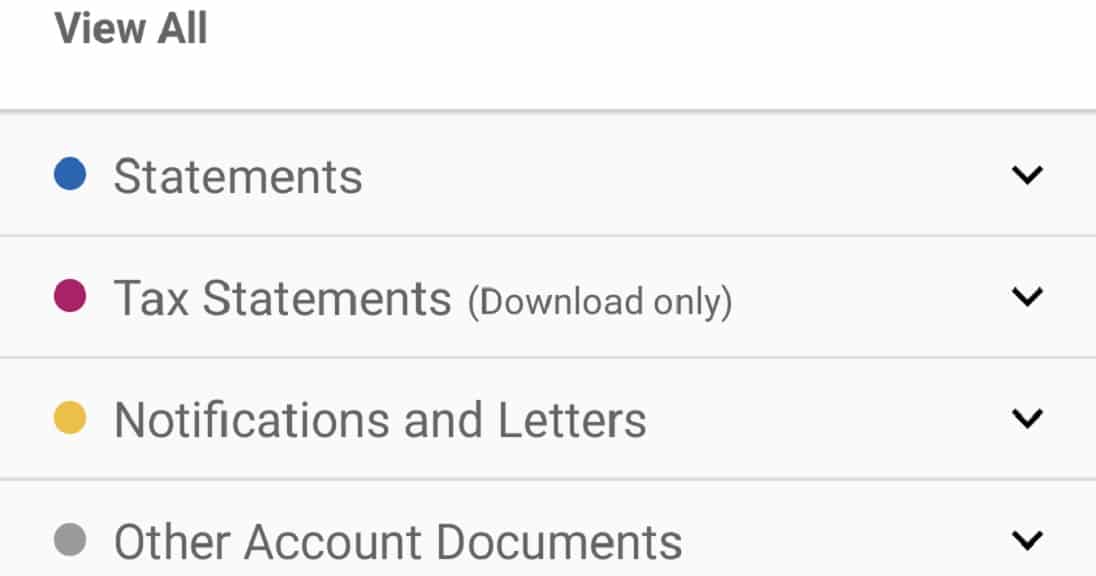
Select Statements if you want to look at your monthly bank statements for your Bank of America account. Select Tax Statements if you want to view your tax documents for your account. You can select the other two options to find other documents in your account.
5. After selecting the statement type, you should be brought to a new screen that will show you a list of statements that you can view. Select the individual statement that you want to view.
6. You should now be able to see the statement on your device. You can use the Previous and Next options at the bottom to move between pages of this statement.
If you press the download button on top right corner (it has a down-pointing arrow), then you will be able to download the document as a PDF file directly on your download manager.
