Last Updated on 05/11/2023
When using the Sony | Headphones Connect app to change the settings of the connected earphones or headphones, the application may end up freezing.
To see how you can potentially stop the crashes from happening, you can take a look at this troubleshooting article at Overly Technical.
1. If the Sony | Headphones Connect app is currently frozen, then you can try closing it and then restarting it again.
2. If you can’t close the app, then you can try to force your smartphone or mobile device to shut down. By doing so, you will close the Sony app as well as any other apps and processes that may be causing crashing problems.
3. After closing the app, we also recommend that you force stop it from running in the background.
In order to do so on the Android 12 operating system, for example, you need to do the following:
- Open the Settings app.
- From the very first page of Settings, select Apps.
- Inside of the Apps sub-menu, select the “See all apps” option.
- From the All Apps sub-menu, select Headphones.
- In the App Info screen of the Headphones app, select the Force Stop option.
- In the pop-up message, select OK.
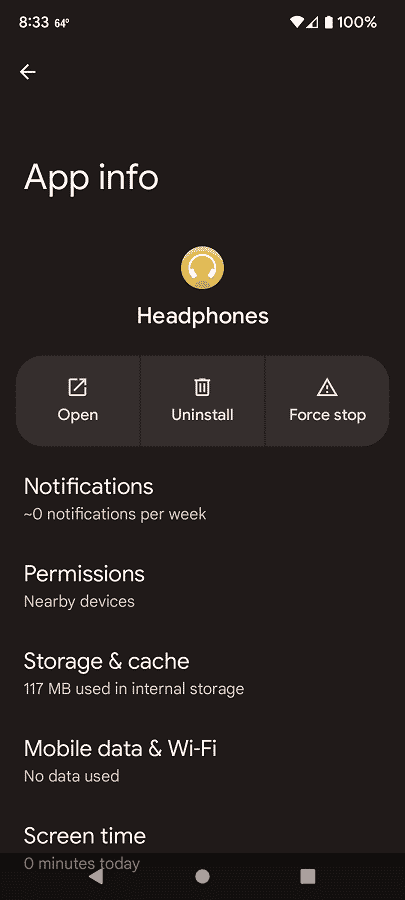
4. Before opening the Sony | Headphones Connect app, make sure you close any other applications you have opened as these may end up causing conflicts and taking up hardware resources.
5. If the Sony | Headphones Connect app is still crashing, then you can try deleting some, or all, of its data.
In order to do so with an Android 12 OS, you can try taking the following steps:
- Launch the Settings app.
- Next, head over to Apps.
- You then need to tap the “See all apps” option.
- In the Apps sub-menu, select the Headphones app.
- From the App Info sub-menu of the Headphones app, select the “Storage & cache” option.
- In the Storage sub-menu of the Headphones app, you can select the “Clear cache” option to delete temporary files or the “Clear storage” option to delete all files.
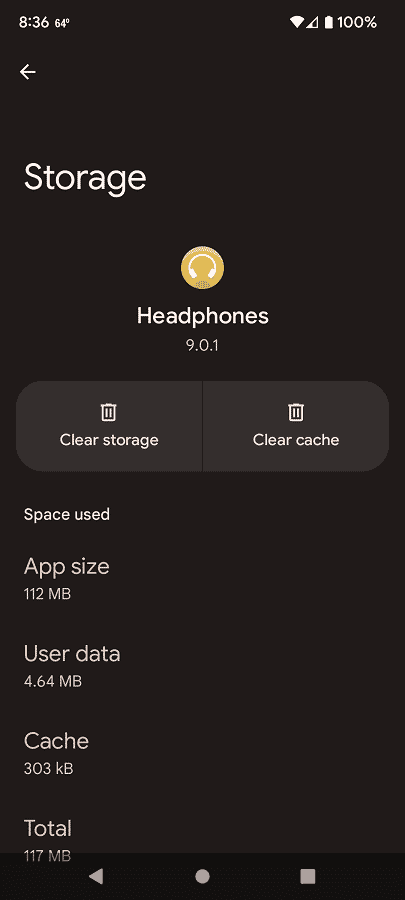
6. You can also try deleting the Sony | Headphones Connect application completely and then re-downloading it again from the Google Play Store if you have an Android device or Apple App Store if you have an iOS device.
7. If you haven’t done so already, make sure that the Sony | Headphones Connect app has been updated to the latest version as a new release may improve its stability.
8. You should also update your smartphone or mobile device to the latest firmware as it may also help with getting rid of the freezing.
9. Furthermore, you may want to consider factory resetting your smartphone or mobile device, especially if other apps are crashing. In order to factory reset, please refer to the user manual to your device.
10. You can also try using the app on a completely different device to see if you are still experiencing stability issues.
