Last Updated on 05/11/2023
With the Yahoo Sports mobile app, you can view live streams of NFL games, watch highlights, get the latest score updates and check the latest news. While it may be great for fans, this sporting application will use up a lot of the battery on your device.
You can take a look at this guide from Overly Technical to find how you can fix the battery drain issues with the Yahoo Sports app.
1. To begin, we recommend updating the sporting application.
You can update it by visiting the Yahoo Sports app page on the Google Play Store if you are using an Android smartphone or mobile device. You can also visit its page on the Apple App Store if you are using an iPhone or iOS device.
2. Of course, you should also update the firmware of your phone or mobile device if you haven’t done so already.
3. The first step you can take is to limit the battery usage of this sporting app if your phone or mobile device support this feature.
Using the Google Pixel 6 as an example, press and hold the Yahoo Sports app icon to bring up a small menu. In this menu, select the “i” icon.
If done correctly, you should be in the “App info” menu for the Yahoo Sports app. Here, you need to tap Battery. Inside the “Battery usage” menu of the app, you will be able to select Unrestricted, Optimized or Restricted.
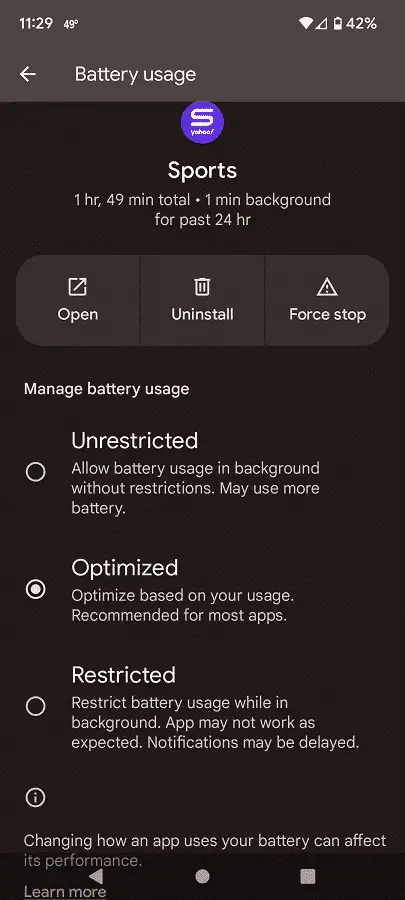
By default, the Yahoo Sports app is running on Optimized mode on the Pixel 6. You can try switching it over to Restricted. If you are experiencing issues when trying to use the application in Restricted mode, then you can switch back to Optimized.
4. You can also try removing any permissions that you aren’t using.
In order to do so via the Pixel 6, head into the aforementioned “App info” menu for the Yahoo Sports app and then select Permissions. In the “App permissions” menu, make sure that the Camera, Files and media and Microphone permissions are disabled.
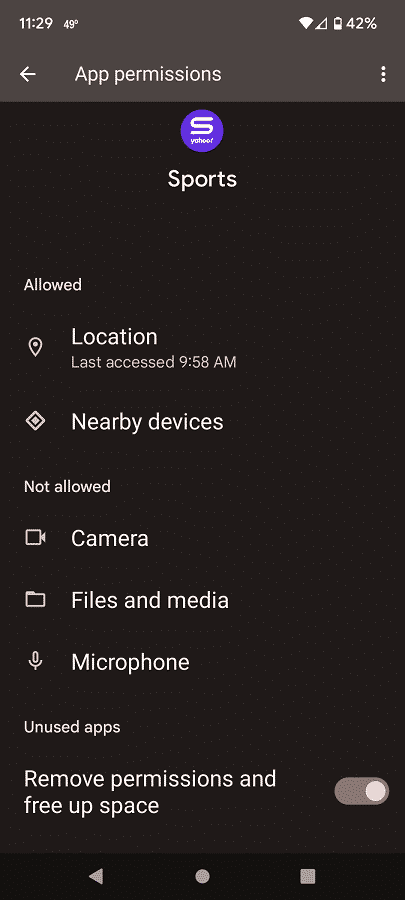
If you are using the Yahoo Sports app to watch live streamed NFL games, then we recommend allowing the Location permission in addition to enabling the “Use precise location” setting.
You should also allow for the “Nearby devices” permission as turning it off may cause issues with the application.
5. Furthermore, you can also limit, or completely remove, push notifications from the Yahoo Sports app.
On the Google Pixel 6, go back to the “App info” menu for the Yahoo Sports app and then select Notifications. In the next screen, you can choose which alerts you want to turn off or turn on. You can also turn off the “All Sports notifications” setting to disable all push notifications.
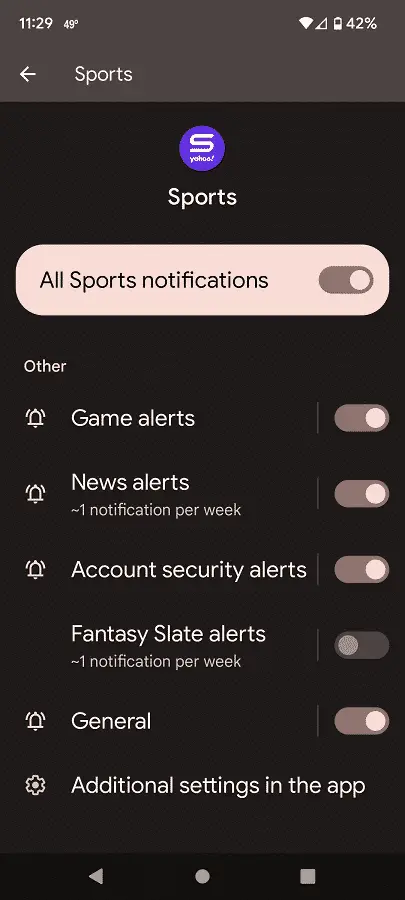
6. It is also a good to step the Yahoo Sports app from automatically playing videos.
To disable autoplay, you can take a look at this tutorial.
7. We also recommend switch the default display theme of this application from Light to Dark to put less strain on the screen brightness.
To see how you can switch to a dark theme, you can check out this guide.
