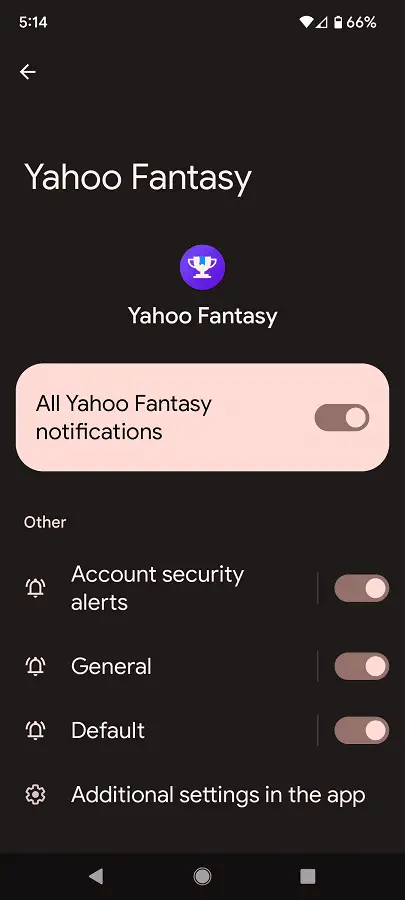Last Updated on 05/11/2023
The Yahoo Fantasy Sports & Daily mobile application features several push notifications that can be enabled or disabled. To see how you can customize these alerts to your liking, you can take a look at this tutorial at Overly Technical.
How to customize Yahoo Fantasy App notifications
In order to enable or disable certain notifications coming from the Yahoo Fantasy Sports & Daily App, you need to take the following steps:
1. To start off, you need to go to the application if you haven’t done so already.
2. After arriving at the front page of the Yahoo Fantasy App, you then need to tap the gear cog icon, which should be located on the top left corner of the screen.
3. Once you get to the Settings menu of the app, you then need to select Edit Team Notifications.
4. You should now be in the Preferences menu. From there, you need to select Daily Fantasy – Push Notifications.
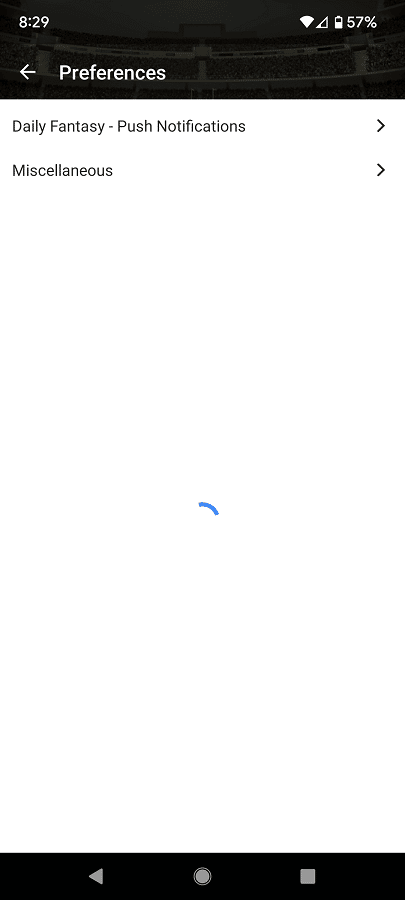
5. In the Daily Fantasy – Push Notifications menu, you will be able to enable or disable the following messages:
- Contest starting soon
- Contest won
- Contest not filled
- Player status
- Reserved entry
- Announcements
6. Go back to the Preferences menu of the Yahoo Fantasy App and then select Miscellaneous.
7. In the Miscellaneous menu, you will be able to turn on or turn off the following alerts:
- Fantasy Football Live
- Daily Fantasy news alert
- NFL News Alerts
- NBA News Alerts
- NHL News Alerts
- MLB News Alerts
- College Football News Alerts
- NFL: Skill Level Change
- NBA: Skill Level Change
- MLB: Skill Level Change
- NHL: Skill Level Change
How to customize general Yahoo Fantasy App alerts
There are also several general notifications that you can enable or disable from the system menu of your device. If you have a Pixel 6 that is running on the Android 13 operating system, for example, then you can do the following:
1. Press and hold the Yahoo Fantasy App icon on the home screen in order to bring up a small pop-up menu.
2. Next, you need to select App Info from the pop-up menu.
3. Once you get to the App Info section of the Yahoo Fantasy App, you need to select Notifications.
In the next screen, make sure that the All Yahoo Fantasy Notifications setting is enabled.
You can then turn on or turn off the following messages
- Account security alerts
- General
- Default