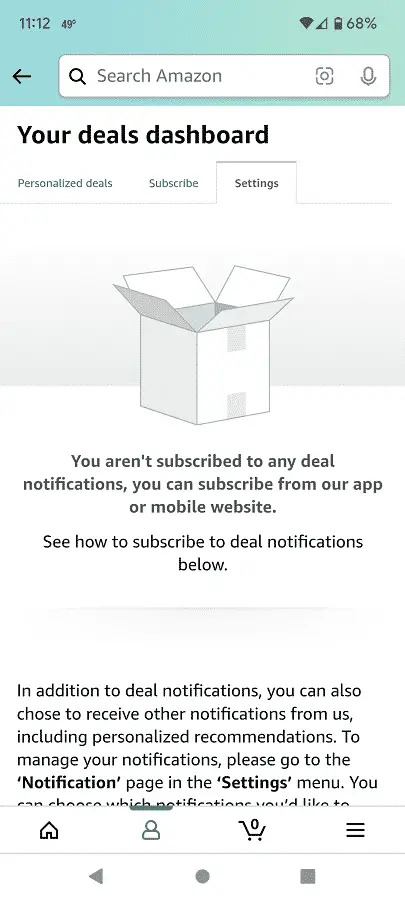Last Updated on 05/11/2023
When using the Amazon Shopping mobile app, you may receive notifications where there is a new deal available for a product that you have been waiting to be discounted.
To stop these messages from appearing, you can check out this step-by-step guide at Overly Technical.
1. If you haven’t done so already, open the Amazon app on your phone or mobile device.
2. After opening the application, make sure you are signed into your Amazon account.
3. On the front page of the app after signing into your account, tap the three horizontal lines icon located on the bottom right side of the screen.
4. In the small menu that pops up from the bottom of the screen, tap Account.
5. After getting to the next screen, scroll down until you see the “Message center” section.
6. In the “Message center” section, tap Deals Notifications.
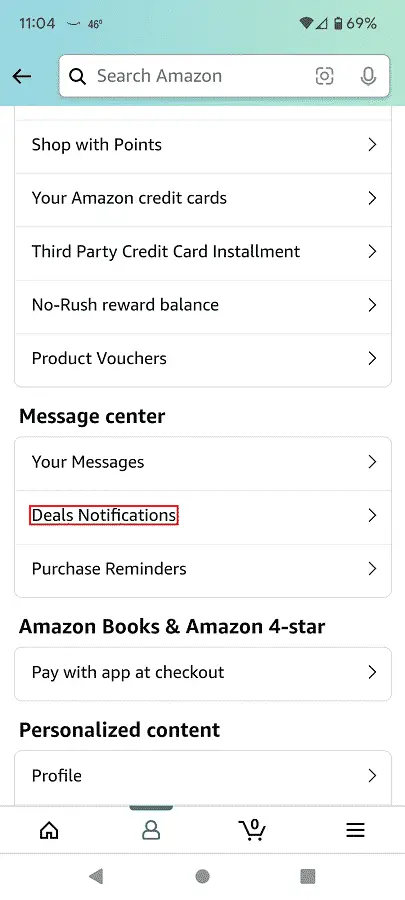
7. Inside the “Your deals dashboard” menu, tap the Settings option in order to switch over to the “Manage deal notifications” tap.
8. Now that you arrive at the “Manage deal notifications” tap, you should see a list of products that you are subscribed to for deal notifications.
9. Tap the “Subscribed” option next to the product that you no longer want to receive deal notifications from.
The “Subscribed” option should turn to the “Unsubscribed” option afterwards.
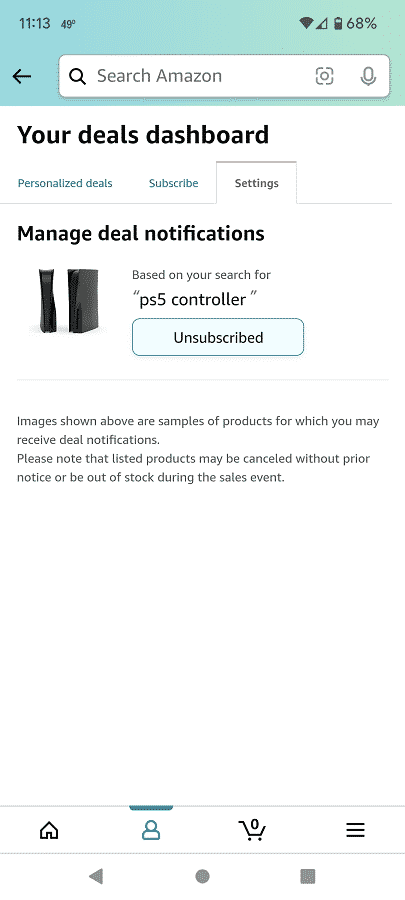
10. To see the change reflected in the “Manage deal notifications” tap, you first need to go back out to the prior page.
11. Next, select Deals Notifications again in the “Message center” section.
12. After getting to the “Your deals dashboard” menu once again, tap Settings.
13. In the Setting screen, you should see that that the product you unsubscribed to no longer appears.
If you are not following any products for discounts, then you also get a message saying that you currently aren’t subscribed to receive any deal notifications.