Last Updated on 05/11/2023
Finding the voucher codes for our purchased digital currency, digital videogames, digital subscription and other products in the Amazon app is currently a little convoluted.
You can check out this step-by-step tutorial at Overly Technical to see how you can view your digital voucher codes.
How to view the voucher code for a single digital product in Amazon app
In order to view the voucher code for a redeemable digital product your purchased on the Amazon app, you can take the following steps:
1. To start off, open the Amazon mobile app.
2. If you haven’t done so already, make sure you are signed into the same Amazon account that you used to purchase the digital voucher.
3. After logging into your Amazon account, tap the Menu icon at the bottom of the screen (for the uninformed, this icon has three horizontal lines).
4. Next, you need to tap the Account option that pops up near the bottom of the screen.
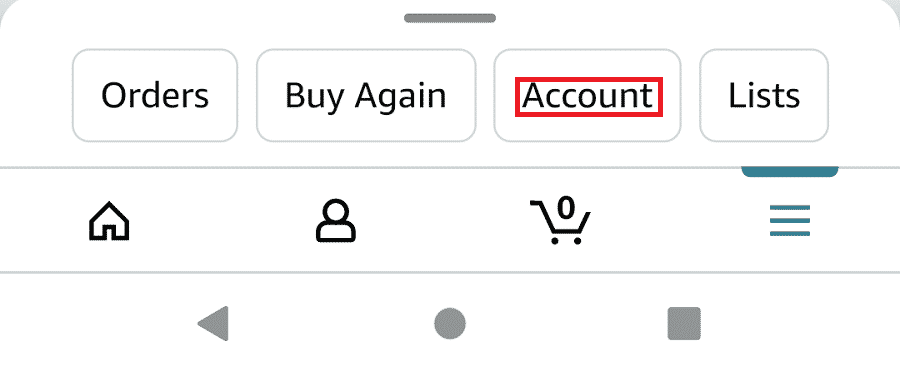
5. In the next screen, scroll down to the “Message center” section and then tap “Your Messages.”
6. In the Your Messages menu, tap the All Messages option.
7. The All Messages menu will show the messages in descending order from newest to the oldest.
Here, you need to look for the message confirming digital delivery of your order.
8. After opening the message, you should be able to find the voucher code along with instructions for how you can redeem your digital product.
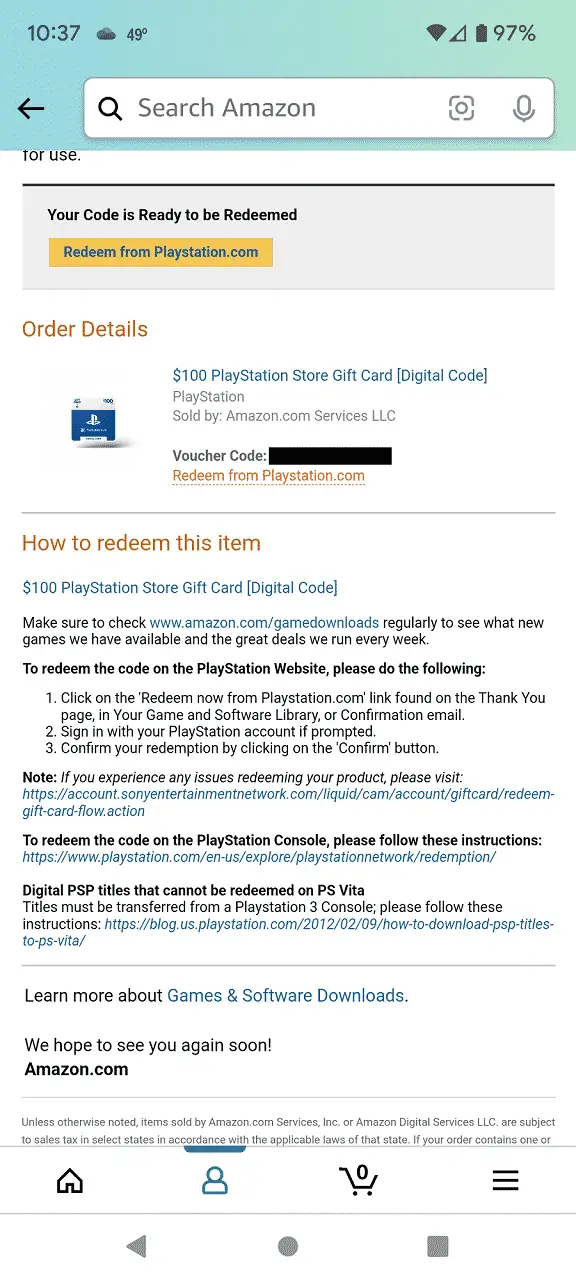
How to view the voucher codes for multiple products in Amazon app
If you want to view the history of voucher codes in the Amazon app, then you can take the following steps:
1. Open the Amazon app and then log into your Amazon account.
2. Select the Menu icon.
3. Afterwards, select the Account option.
4. In the “Message center” section of the next screen, select “Your Messages.”
5. Next, select All Messages.
6. In the All Messages menu, you need to look for the order confirmation of digital purchase. This message should appear before the aforementioned digital delivery message.
7. After getting inside the correct message, you then need to select the “Your Games and Software Library” option.
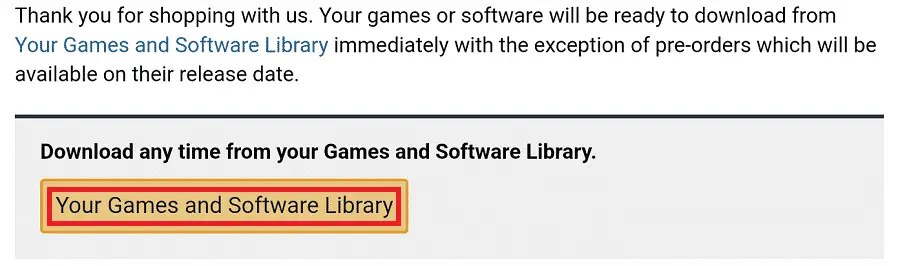
8. You should arrive at the “Your Account > Your Digital Items” web page.
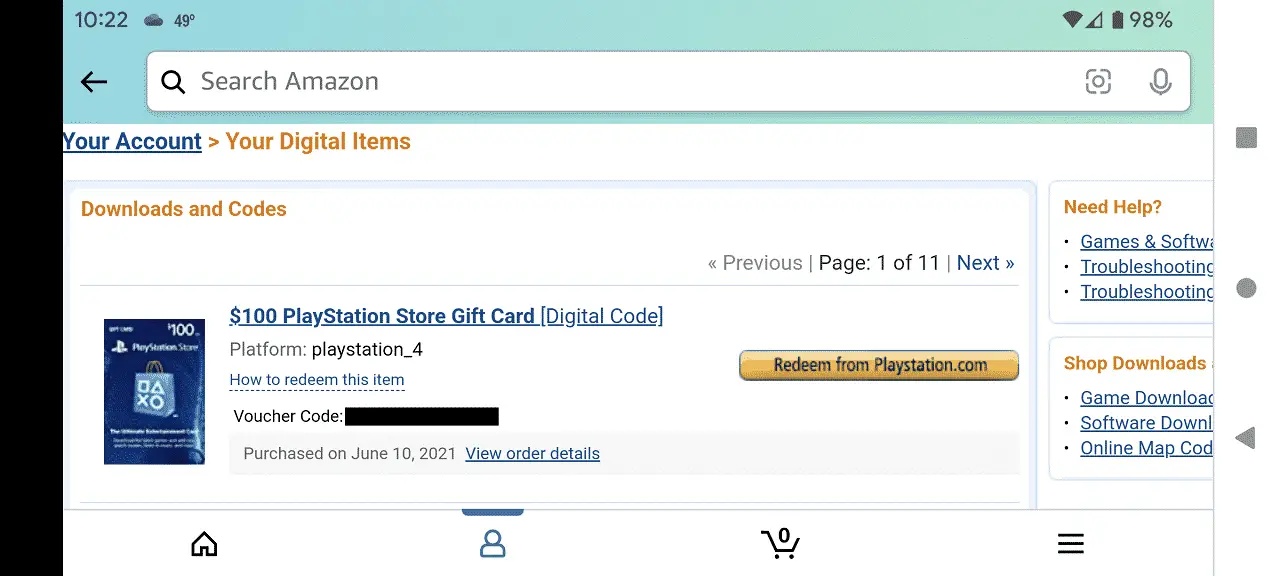
Here, you will be able to view all of your voucher codes. The codes are organized in descending order from newest to oldest.
