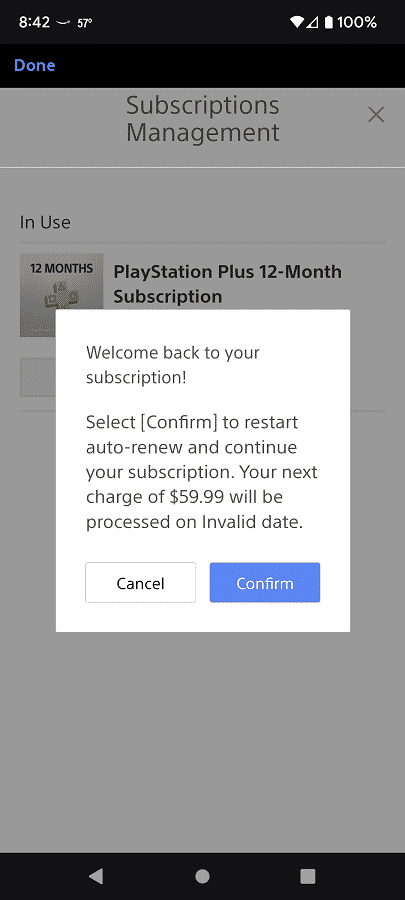Last Updated on 05/11/2023
With the PlayStation App, you can view and manage your PlayStation Plus subscription. To find out how you can do so, you can take a look at this tutorial at Overly Technical.
What is PlayStation Plus?
PlayStation Plus is a subscription service that comes in multiple tiers. By being a member, you will get the following benefits:
PlayStation Plus Essential:
- Online multiplayer access for most games
- 1 PS5 game download every month
- 2 PS4 games download every month
- PlayStation Plus Collection with access to dozen of PS4 games on PS5
- Exclusive discounts
PlayStation Plus Extra:
- Online multiplayer access for most games
- 1 PS5 game download every month
- 2 PS4 games download every month
- PlayStation Plus Collection with access to dozen of PS4 games on PS5
- Exclusive discounts
- Expanded Game Catalog for hundreds of PS4 and PS5 games
PlayStation Plus Deluxe:
- Online multiplayer access for most games
- 1 PS5 game download every month
- 2 PS4 games download every month
- PlayStation Plus Collection with access to dozen of PS4 games on PS5
- Exclusive discounts
- Expanded Game Catalog of hundreds for PS4 and PS5 games
- Classic Catalog featuring hundreds of PS1, PS2, PS3 and PSP games
- Time limited game trials
PlayStation Plus Premium:
- Online multiplayer access for most games
- 1 PS5 game download every month
- 2 PS4 games download every month
- PlayStation Plus Collection with access to dozen of PS4 games on PS5
- Exclusive discounts
- Expanded Game Catalog for hundreds of PS4 and PS5 games
- Classic Catalog featuring hundreds of PS1, PS2, PS3 and PSP games
- Time limited game trials
- Cloud Streaming for PS1, PS2, PS3, PS4 and PSP games
Where to find your PlayStation Plus subscription status in the PlayStation App
In order to find your subscription status for the PlayStation Plus, you need to take the following steps:
1. Open the PlayStation App.
2. If you aren’t automatically signed into your account, then you need to do so in the login screen in order to continue to the next step.
3. After logging into your PSN account, tap the shopping bag icon located at the bottom of the screen.
4. On the PS Store tab of the PlayStation App, you then need to tap the icon with three horizontal lines on the top right side of the screen.
5. Next, you need to tap Subscription Management.
6. In the Subscription Management menu, you will find your current PlayStation Plus status as well as when it will expire.
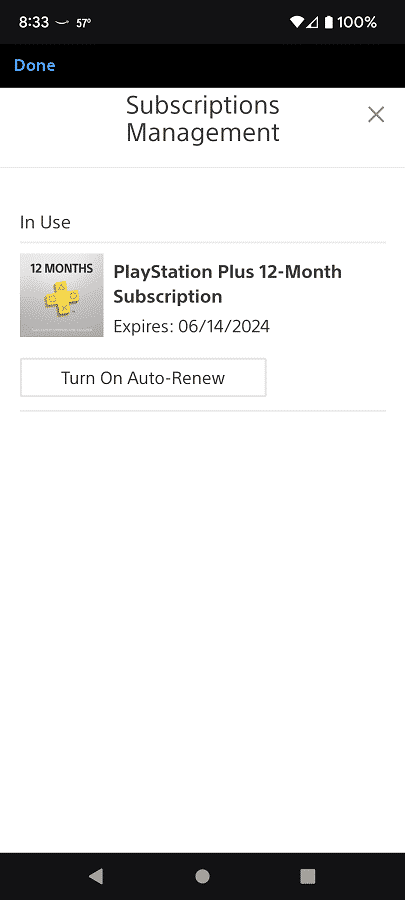
How to disable PlayStation Plus Auto-Renew in the PlayStation App
We recommend that you turn off PlayStation Plus Auto-Renew as you will often find the subscription on sale for a cheaper price when compared to standard pricing.
In order to do so, you need to take the following steps:
1. Open the PlayStation App and make sure you signed into your account.
2. Next, you need to tap the PS Store icon and then the icon that has the three horizontal lines.
3. In the next section, select Subscription Management.
4. From the Subscription Management menu, tap Turn Off Auto-Renew.
5. In the “Turn off auto-renew?” notification, tap Confirm.
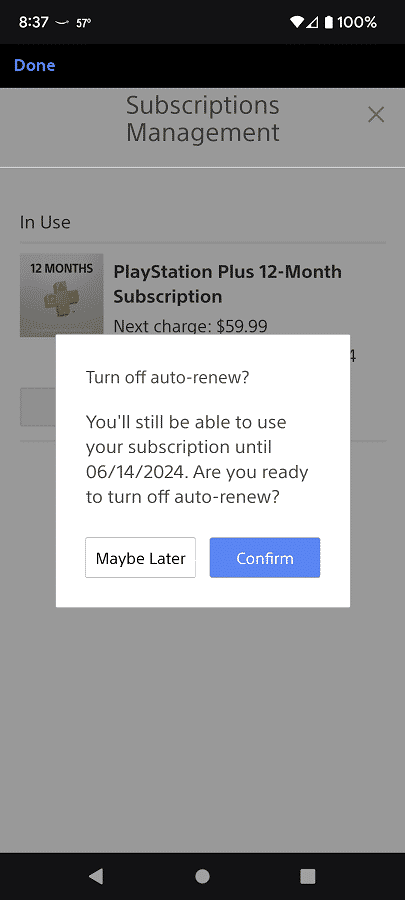
How to enable PlayStation Plus Auto-Renew in the PlayStation App
If you want to enable the Auto-Renew feature for PlayStation Plus, then you need to do the following:
1. Launch the PlayStation App and log into your PSN account.
2. From the front page of the application, select the PS Store icon and then the icon that has the three horizontal lines.
3. From the new menu, tap Subscription Management.
4. After getting to the Subscription Management menu, tap Turn On Auto-Renew.
5. In the “Welcome back to your subscription!” notification, tap Confirm.