Last Updated on 05/11/2023
The PlayStation App and PlayStation Remote Play App will let you access your PlayStation Network account without having to turn on your PS4 or PS5 console. So, can you use these applications to delete trophies? You can find out in this article from Overly Technical.
About deleting trophies
When it comes to deleting trophies, you can only delete the entire trophy list from a game as you won’t be able to remove individual trophies.
Furthermore, you won’t be able to delete the trophy list if you already earn a trophy in it. Instead, only trophy lists with 0% progress can be removed.
If you want to re-earn trophies, then the only way to do so currently is to create a brand-new PlayStation Network account.
Can you delete trophies with the PS App?
There is currently no way to delete trophies via the official PlayStation App.
Can you delete trophies with the PS Remote Play App?
You can delete trophies with the PlayStation Remote Play as long as you are able to connect the application to a console.
How to delete trophies with the PlayStation Remote Play App
In order to delete trophies with the PlayStation Remote Play App, you need to take the following steps:
1. Before you start, make sure you previously linked your PlayStation 4, PlayStation 4 Pro, PlayStation 5 or PlayStation 5 Digital Edition to the application.
2. You should also make sure that you have Remote Play enabled.
On the PS5 or PS5 Digital Edition, you can enable this feature by going to Settings > System > Remote Play > Enable Remote Play. You then need to go to Settings > System > Power Saving > Features Available in Rest Mode and then make sure that both Stay Connected to the Internet and Enable Turning On PS5 from Network are enabled.
On the PS4 or PS4 Pro, go to Settings > Remote Play Connection Settings > Enable Remote Play. You then need to head to Settings > Power Save Settings > Set Features Available in Rest Mode and then make sure that Stat Connected to the Internet and Enable Turning On PS4 from network are both enabled.
3. Once you have everything set up, open the PlayStation Remote Play App.
4. Next, you need to connect to your console.
5. Once the connection has been established, you need to go to the trophy menu.
In order to do so on the PlayStation 5 or PlayStation 5 Digital Edition, you need to select your profile picture from the home menu. From the drop-down menu, you then need to select Trophies.
On the PlayStation 4 or PlayStation 4 Pro, you need to go up from the home screen and the select Trophies.
6. In the Trophy menu, scroll to the game that has 0% trophy progress.
7. With the game in question highlighted, press the options button on your DualSense or DualShock 4 controller.
8. In the pop-up menu, select Delete.
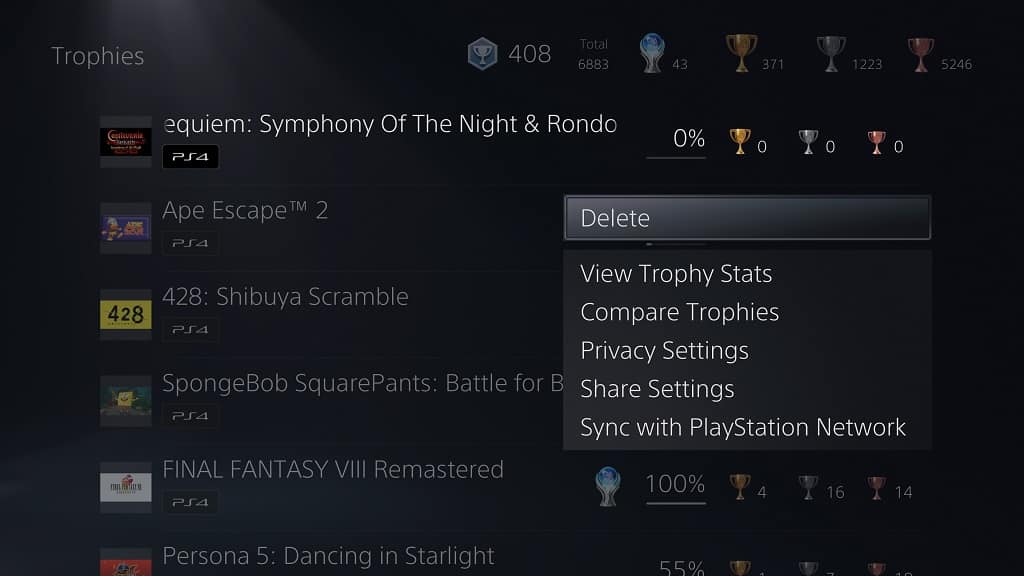
9. You will then get a message saying that the “trophy information for this game will be deleted.” Here, you need to select Ok to confirm the deletion.
