Last Updated on 05/11/2023
The PlayStation 4 and PlayStation 5 platforms offer plenty of free-to-play games such as Apex Legends, Call of Duty Warzone, Destiny 2, Fortnite, Genshin Impact and Warframe.
To see how you can find these free titles in the official PlayStation App, you can take a look at this tutorial from Overly Technical.
Method #1
For the first method, you can try doing the following:
1. To start off, open the official PlayStation App if you haven’t done so already.
2. If you want to download the free-to-play game you found in the application directly to your console, then you need to sign into your PlayStation Network account as well.
Your PlayStation 4, PlayStation 4 Pro, PlayStation 5 or PlayStation 5 Digital Edition console should also be linked to the PS App. Last but not least, the system should be turned on or be set to Rest Mode with its internet connection enabled.
3. From the front page of the official PS App, go to the PlayStation Store section, which you can do by select the shopping bag icon located at the bottom of the screen.
4. In the PlayStation Store section, select Collections from the menu located near the top of the screen.
5. After arriving at the Collections tab, scroll down until you reach the Free-to-Play section.
6. To view the full list of games, you can tap the arrow in this section. Alternatively, you can scroll all the way to the right side of the Free-to-Play section and then tap the View All section.
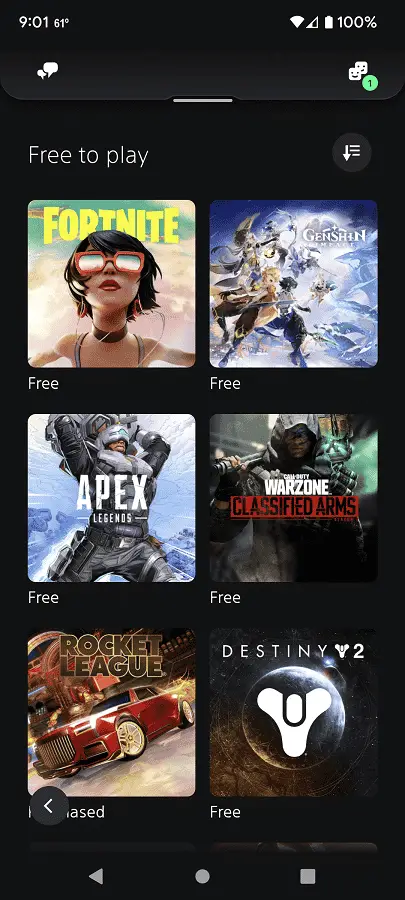
Method #2
For the second method, you need to take the following steps:
1. Open the PS App if you haven’t done so already.
2. If you want to download the games from the application to your console, then make sure you have the right settings enabled on both the app and your system.
3. Inside of the PS App, select the shopping bag icon at the bottom.
4. From the PlayStation Store section, you should see horizontal menu that starts with Latest. Here, you need to scroll all the way to the right and then select the Browse option.
5. After switching over to the Browse tap, select the icon that has a down-pointing arrow with three horizontal lines in order to open the Sort and Filter menu.
6. From the Sort and Filter menu, select Free and then Show Results.
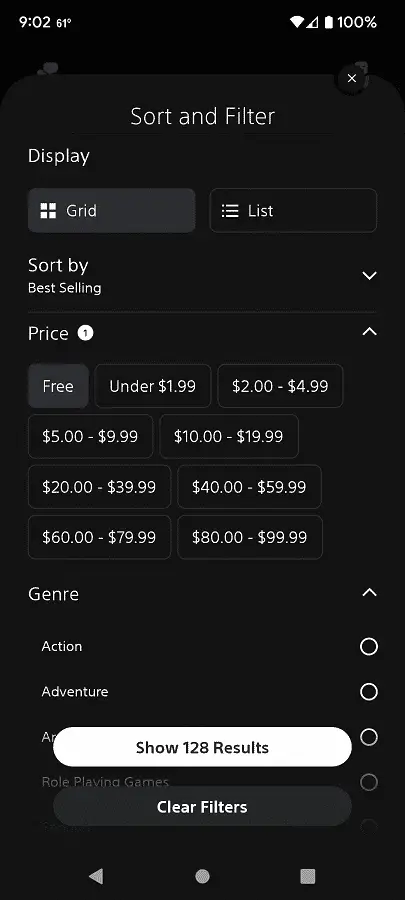
In order to download a free-to-play game from the application to your console, you need to first select it from the PS App. On its product page, you need to select Add to Library. Once the game has been added to the library, you then need to select Download to Console from the game’s product page.
