Last Updated on 05/11/2023
If you want to change your profile picture by using the PlayStation App, then you can take a look at this step-by-step tutorial at Overly Technical to see how you can do so.
1. If you haven’t done so already, make sure you download and install the PlayStation App on your smartphone or mobile device. You can find it on the Google Play Store if you are using an Android device or the Apple App Store if you are using an iPhone/iOS device.
2. With the PS App installed, open it on your phone or mobile device.
3. If the application does not sign you into your PlayStation Network account right away, then you need to log in before you move on to the next step.
4. Once you are signed into your PSN account on the PlayStation App, you should at the home screen. Here, you need to select the gear cog icon that can be found at the top right side.
5. After arriving at the Settings menu, scroll down and then select Account Information from the PlayStation Network section.
6. You should now be in the Your Information page. From here, select the three horizontal lines icon.
7. In the menu that slide from the left, you then need to select Profile from the PlayStation Network section.
8. As a security measure, the PlayStation App will ask you to re-enter the password for your PSN account. Tap the Password field, input your password by using the on-screen keyboard and then select Continue to move on to the next step.
9. After re-entering your password, you should arrive at the Profile menu. Here, you need to select the Edit option that is located directly to the right of your current Profile Picture.
10. In the Profile Picture menu, select Change Picture.
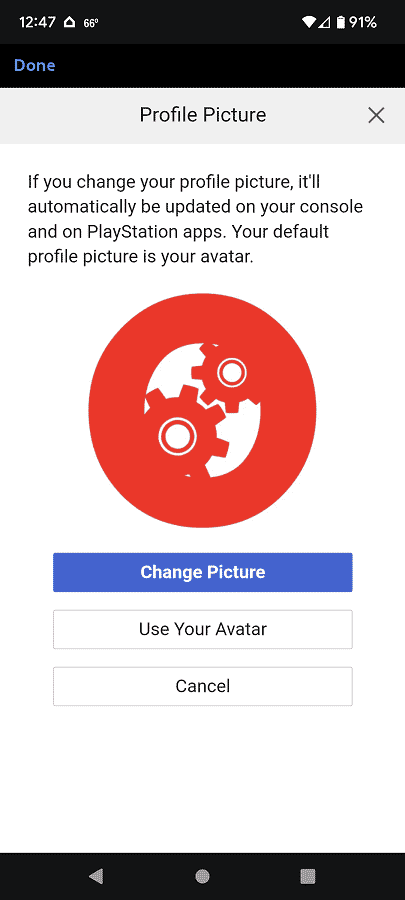
11. You can then change your profile picture to an image you have stored on your smartphone or mobile device. You can also use an image that you have stored on a cloud storage app that you previously connected to your phone or mobile device.
12. After selecting your new profile picture, you can then adjust its position and size if you want to crop the image.
You can use the plus and minus meter to change the size of the image. You can also move the highlighted square inside the box to go to a specific area of the image.
13. Once you are done adjusting the image, select Save to change your profile picture.
