Last Updated on 05/11/2023
When streaming a PlayStation 4 game through the PlayStation Remote Play mobile app, you may notice stuttering, input lag and/or other frame rate issues. To see how you can potentially fix these problems, you can take a look at this troubleshooting guide at Overly Technical.
Why the PS Remote Play mobile app suffers from frame rate and input lag issues
The biggest culprit behind the frame rate and input lag issues when using the PS Remote Play mobile application is the internet connection.
The game you are trying to play may also be suffering from frame rate problems when running on the PlayStation 4 or PlayStation 4 Pro system.
How to improve performance when playing PS4 games via the PS Remote Play mobile app
In order to reduce the input lag and/or improve the frame rate when playing a PlayStation 4 game by using the PS Remote Play app, we recommend that your try doing the following:
1. To start off, make sure that you have a good enough internet connection.
For the best performance when it comes to streaming videogames, your internet needs to have an upload speed of at least 15 Mbps as well as a download speed of at least 15 Mbps.
2. If the game you are trying to play has multiple graphical settings, then you can also try changing the setting to favor performance, favor frame rate or another similar-sounding mode.
3. If the PS Remote Play mobile app is connected to the PlayStation 4 Pro, then make sure you enabled Boost Mode on the console.
In order to do so, you need to take the following steps:
- Start by pressing the PS button to bring up the home screen, which is where you can select which game to open.
- From the home screen, press up on the directional pad and then go to Settings, which has a toolbox icon.
- Inside of Settings, you need to select System.
- In the System menu, make sure that Boost Mode is turned on.
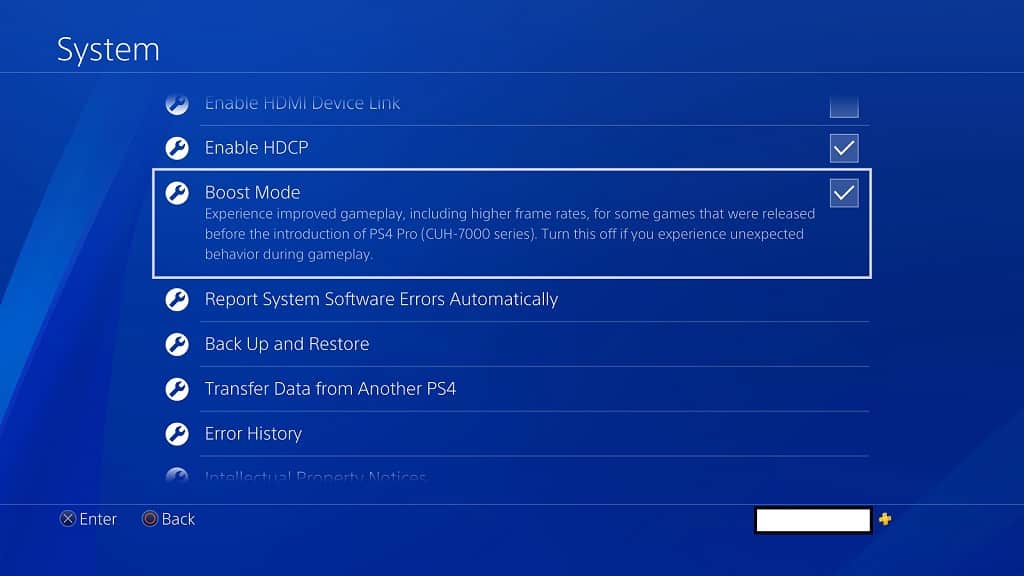
4. You can also try setting Frame Rate to High in the PS Remote Play mobile app by taking the following steps:
- If you are currently playing a game, then we recommend that you save your progress.
- Next, tap the gear icon and then select Disconnect.
- Select OK when you get the message that warns that the Remote Play session will be disconnected.
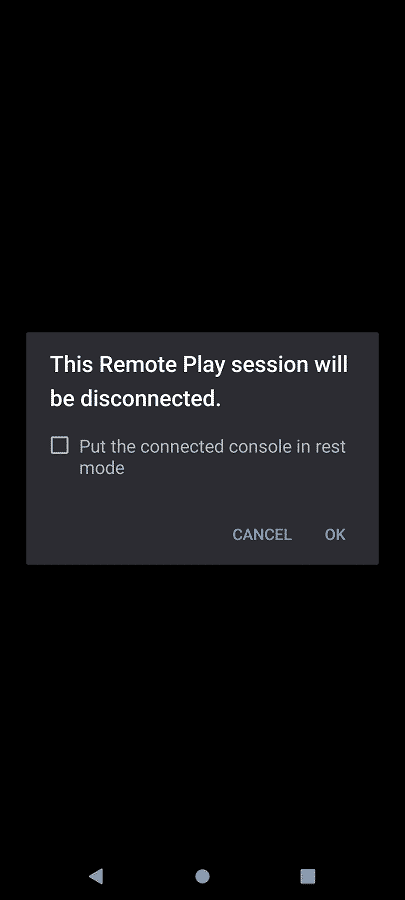
- After disconnecting from your PS4, you next need to select the gear icon in the mobile application.
- In the next menu, you need to tap Video Quality for Remote Play.
- From the Video Quality for Remote Play menu, select Frame Rate under the PS4 section.
- In the Frame Rate menu, make sure that to select High.
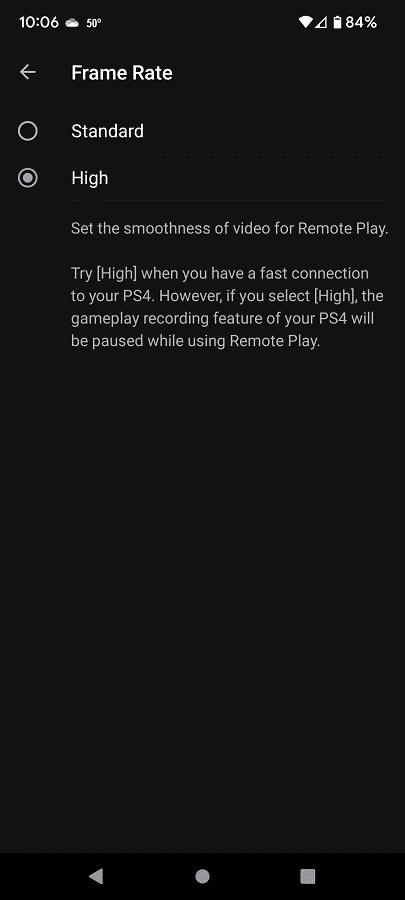
- Afterwards, connect the PS Remote Play app to your PS4 again.
