Last Updated on 05/11/2023
A dark mode was recently added to the PS Remote Play App for smartphones and other mobile devices. Enabling this feature can be somewhat tricky, however, if you don’t know where to look.
To see how you can use it, you can take a look at this tutorial at Overly Technical.
What is dark mode?
With a dark mode, you will be able to display the PlayStation Remote Play App over a dark background. As a result, you will save battery life as the screen of your phone or mobile device won’t have to get too bright. It may also be easier on your eyes, especially at nighttime or in a dark viewing environment, when using the menus of the application.
Dark mode is also referred to dark theme, night mode and night theme.
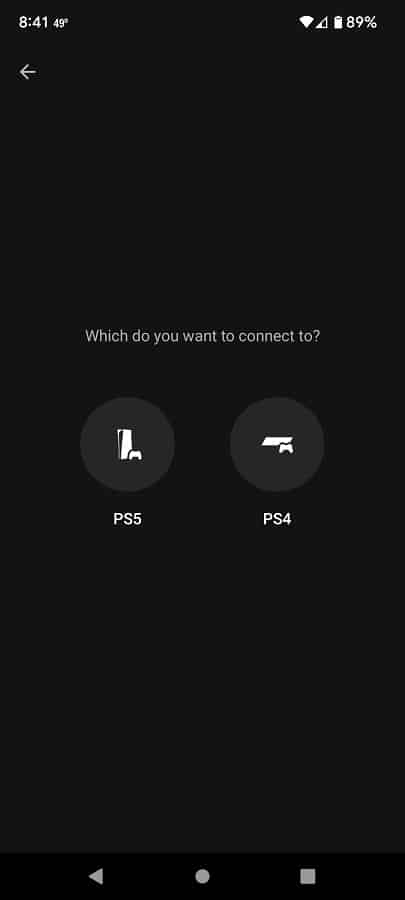
How to enable dark mode or night mode in PS Remote Play mobile app
In order to enable dark mode when using the menus of the PS Remote Play App on mobile platforms, we recommend that you take the following steps:
1. It is important to note that dark mode support was added to the PS Remote Play App in software version 5.0.0.
If you haven’t done so already, you can update the application by taking the following steps (we will be using the Google Pixel 6 phone running the Android 12 operating system in this example):
- Press and hold the PS Remote Play icon on the home screen. If you don’t have the icon in the home screen, then you can bring up a list of installed apps by swiping upwards from the bottom of the screen.
- Next, you need to select “App info.”
- In the “App info” menu for the PS Remote Play app, scroll down. You should see the current version of the software version at the very bottom. If it is lower than the aforementioned 5.0.0, then you can select “App details,” which will bring you to the app’s product page on the Google Play Store where you can download and install the latest software version.
- It is also important to note that dark mode is only available on mobile devices with Android 10 or newer.
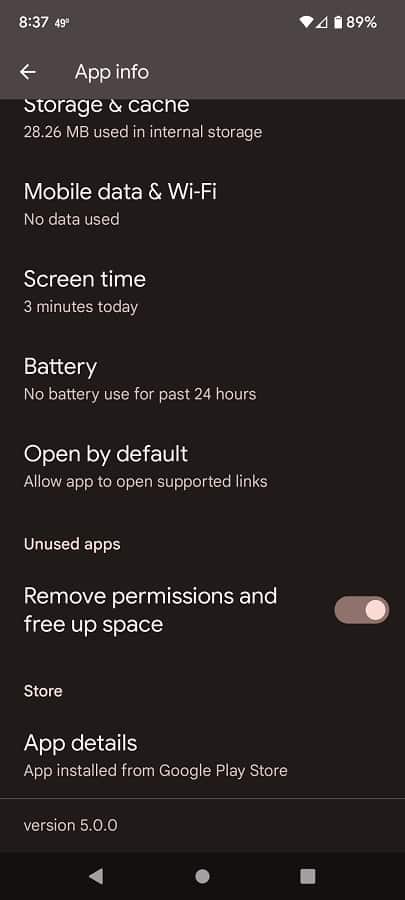
2. Once you have the latest version of the PS Remote Play App downloaded and installed, you next need to make sure that you have dark mode enabled on your mobile device. This is because the display theme of the application is tied directly to the display theme of your operating system.
To enable dark mode on the Pixel 6, for example, you need to do the following:
- Go to the Settings app.
- Inside the Settings app, select Display.
- In the Display menu, make sure that the “Dark theme” setting is enabled.
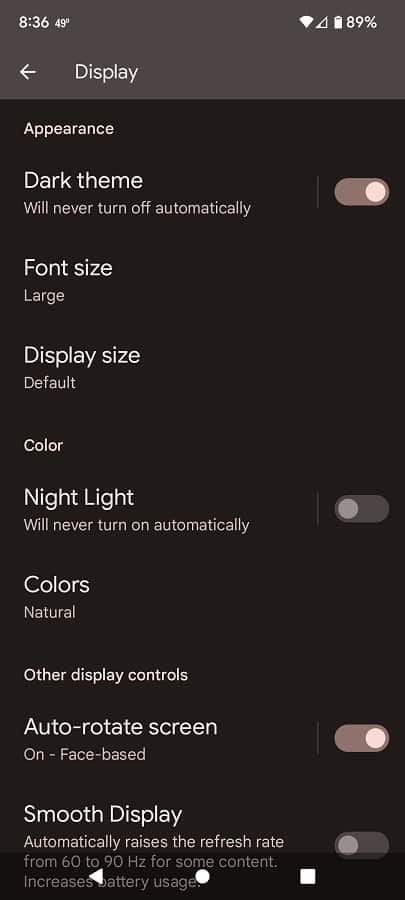
- With the “Dark theme” setting turned on through the system menus, you will also enable dark mode in the PS Remote Play App.
