Last Updated on 05/11/2023
The official PlayStation App can be used to download demos to your PlayStation 4 and PlayStation 4 Pro console. To find out how to do so, you can take a look at this article from Overly Technical.
1. To start off, make sure you set up your PlayStation 4 or PlayStation 4 Pro console properly so that you can download a demo straight from the PS App to the game system.
In order to do so, you need to do the following:
- Turn on your PS4 or PS4 Pro.
- In the home screen section, which is where you can pick which game to launch, go upwards and then select Settings.
- After getting to the Settings menu, you need to select Power Save Settings.
- You then need to select Set Features Available in Rest Mode.
- Inside of the Set Features Available in Rest Mode, you first need to make sure that Stay Connected to the Internet is enabled.
- On the same screen, you then need to make sure that Enable Turning on PS4 from Network is turned on.
- Finally, put your PlayStation 4 or PlayStation 4 Pro into rest mode.
2. Next, you need to open the official PlayStation App.
If you don’t have it installed on your smartphone or portable device already, then you can download it from the Google Play Store or Apple App Store.
3. After opening the PS App, make sure you are signed into your primary PlayStation Network account that you are using on your PS4 or PS4 Pro console.
4. You should also make sure you linked your console to the application.
To find out how to do so, you need to take the following steps:
- Open the PS App.
- In the Play section of the application, select the gear cog icon.
- You then need to select Link Console to App.
- Follow the on-screen instructions in order to link your PlayStation 4 or PlayStation 4 Pro.
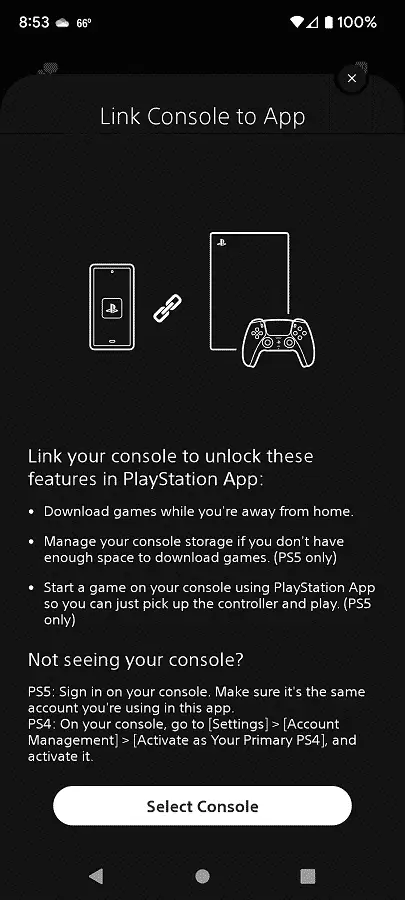
5. Next, you need to select the magnifying glass icon located on the bottom right side of the screen.
6. You then need to select the “Search for a game” field.
7. Use the virtual keyboard to input demo.
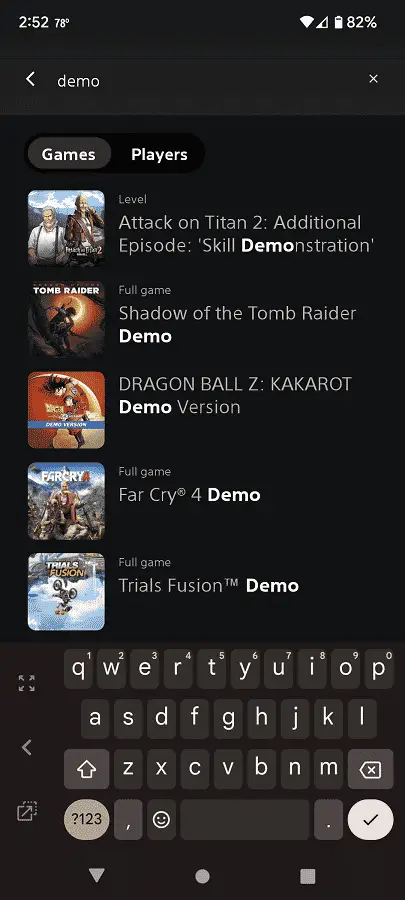
8. The search results should show a list that composes of demos.
Here, you need to select a demo.
9. On the product page of the demo, select Add to Library.
10. In the same product page, you then need to select Download to Console.
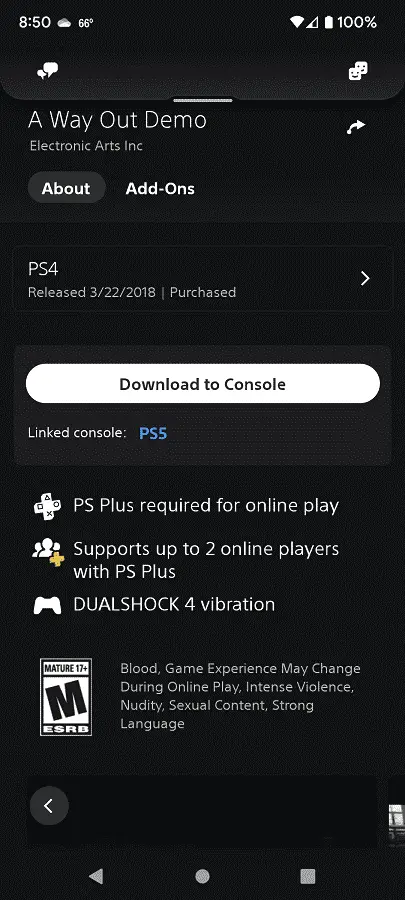
11. Your PlayStation 4 or PlayStation 4 Pro console should now turn on in order to download the demo.
