Last Updated on 05/11/2023
One of the perks of having a PlayStation Plus subscription is that you have access to exclusive discounts, deals and sales.
To see how you can easily find these discounted video games on the official PlayStation App, you can take a look at this tutorial at Overly Technical.
1. To start off, make sure you are subscribed to one of the PlayStation Plus tiers. For the uninformed, the following plans are available:
- PlayStation Plus Essential
- PlayStation Plus Extra
- PlayStation Plus Deluxe
- PlayStation Plus Platinum
PlayStation Plus Deluxe is only available in regions that don’t support cloud streaming. For regions that do support game streaming, the PlayStation Plus Platinum is offered in place of the Deluxe plan.
2. If you haven’t done so already, you need to have the official PlayStation App installed on your phone (or another portable device).
The application is free to download and use. You can find it on the Google Play Store as well as the Apple App Store.
3. If you have the PS App installed, then you should open it.
4. Once you are inside the application, you should sign into the PlayStation Network account that is subscribed to PlayStation Plus Essential, PlayStation Plus Extra, PlayStation Plus Deluxe or PlayStation Plus Platinum if you want to buy games or game content right away.
5. After signing into the PS App, you need to head over to the PlayStation Store section, which you can do by tapping the shopping bag icon located in the middle of the menu found at the bottom of the screen.
6. In the PlayStation Store section of the application, you then need to tap the yellow PS Plus icon located near the top of the screen.
7. After arriving at the PlayStation Plus menu, scroll all the way down and then tap Exclusive Discounts.
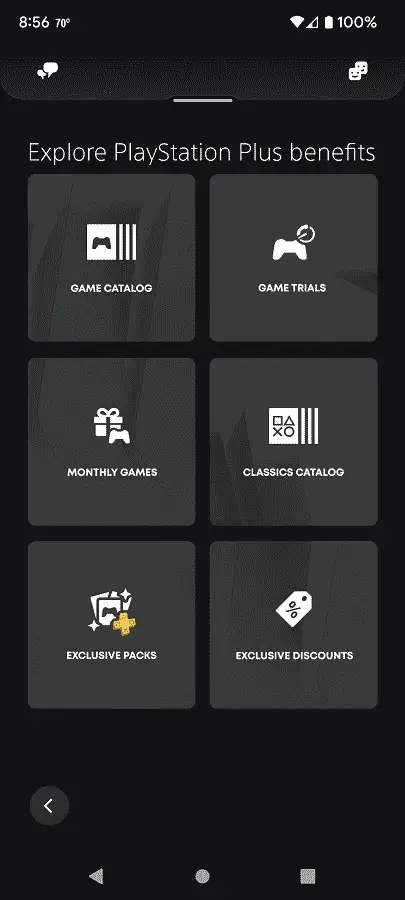
8. You should now be in the PlayStation Plus Exclusive Discounts menu, where you see a list of games that are currently on sale.
The list can be quite long. To make navigation easier, we recommend tapping the icon that looks like a down-pointing arrow with three horizontal lines to open the Sort and Filter menu.
Inside of the Sort and Filter menu, you will be able to do the following:
- Change the display format to grid or list
- Sort the listing based on popularity name, release date and pricing
- Filter what type of content that is shown, price range, genre, platform, age rating and more
- Once you are done making changes to the Sort and Filter menu, you can tap the Show Results option. To reset your filters, you need to go back to this menu and then select the Clear Filters option.
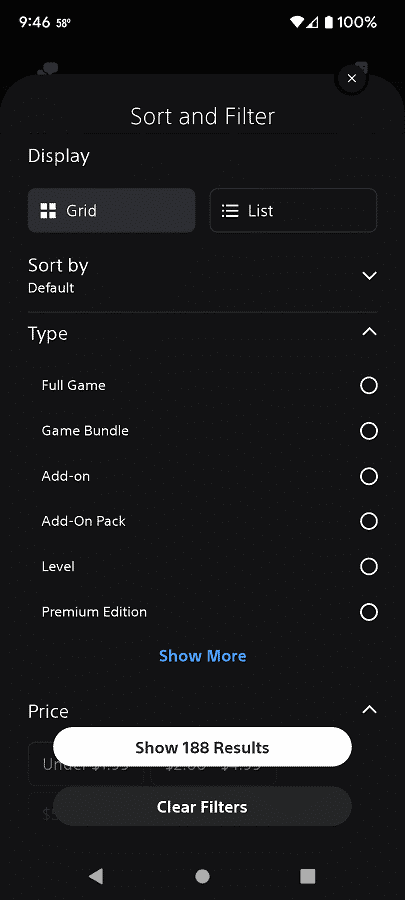
9. If you want to purchase a game, or other type of content, from the aforementioned PlayStation Plus Exclusive Discounts menu, then you need to select it. On the product page, you need to select Add to Cart and then Confirm Purchase.
