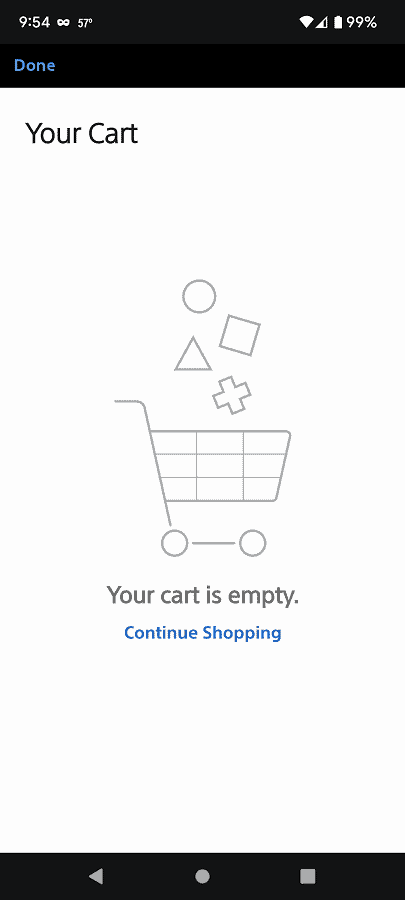Last Updated on 05/11/2023
You can use the official PlayStation App in order to purchase games and downloadable content from the PlayStation Store. If you decided to change your mind about buying a digital product and want to remove it from the shopping cart, then this process can be a little bit tricky.
To find out the proper procedure to do so, you can check out this guide from Overly Technical.
1. To start off, open the PS App on your smartphone or portable device.
This application can be downloaded from the Google Play Store or Apple App Store if you don’t have it currently installed.
2. After launching the PlayStation App, you then need to switch over to the PlayStation Store section.
In order to do so, you simply need to select the shopping bag icon located at the bottom of the screen.
3. Once you get to the PlayStation Store section, you have two ways to open the shopping cart.
The fastest way is to select the shopping cart icon located on the bottom right ride of the screen.
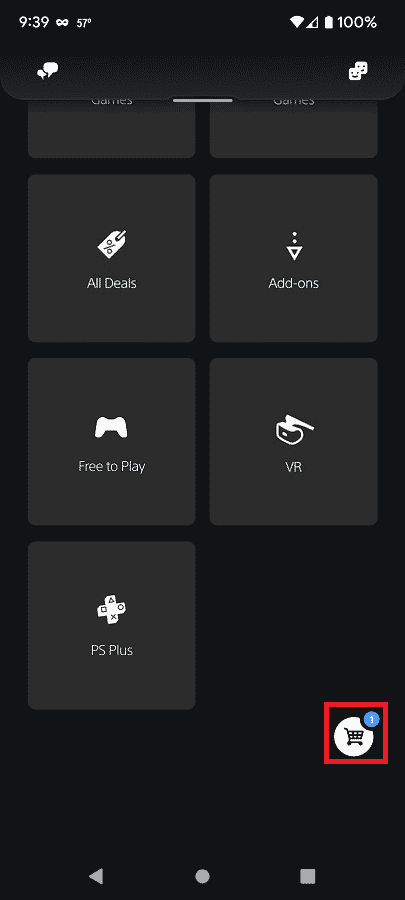
If you see the shopping cart icon, then you can try searching for the game or DLC that you previously added to the cart by taking the following steps:
- You first need to select the magnifying glass icon located on the right most side of the bottom menu.
- Next, select the “Search for a game” field.
- Input the name of the digital product.
- You should then select the product from the search results page.
- On the product page of the game or DLC, select the In Cart option in order to go to your shopping cart.
4. In the Confirm Purchase menu, scroll down to the game or DLC that you want to remove from the cart.
5. You need to select the garbage can icon in order to remove the item from the shopping cart.
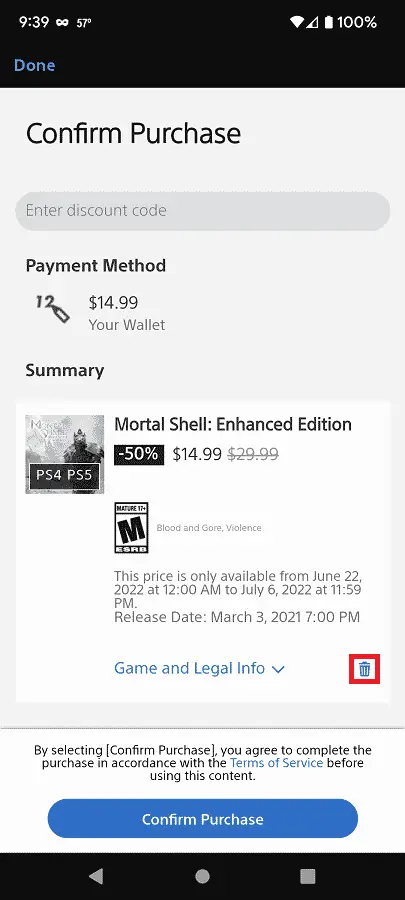
6. If you have multiple items in your cart, you will be return to the Confirm Purchase menu. Here, you can either remove more products from your cart, confirm your purchase or go back to the PlayStation Store section.
If you have no more items remaining in the shopping cart, then you will get a message saying that “your cart is empty.” Here, you can select Done or Continue Shopping to return to the PlayStation Store section.