Last Updated on 05/11/2023
The Payoneer – Global Payments Platform for Businesses app uses two-step verification to add an extra layer of security for your account. To see how you can edit, or completely disable, this feature, you can take a look at this step-by-step tutorial from Overly Technical.
What is two-step verification in the Payoneer app?
When trying to sign into the Payoneer app, you may be asked to enter an additional code that will be sent to your smartphone. You may also be asked to enter the extra code when trying to send or receive a payment.
This two-step verification adds another security layer to protect your Payoneer account as someone else won’t be able to access it if they don’t have access to your phone.
With that said, you may not enjoy having to take an extra step to log into your account, make a payment or received a payment.
How to edit two-step verification for Payoneer app
In order to edit the two-step verification feature for the for Payoneer – Global Payments Platform for Businesses app, you can take the following steps:
1. Open the Payoneer app.
2. Sign into your Payoneer account.
3. After signing in, tap the More option located on the bottom right corner of the screen.
4. Inside the More menu, tap Settings.
5. After getting to the Settings menu, tap the “Security settings” option.
6. Inside the “Security settings” menu, tap the “Trusted beneficiaries for two-step verification” option.
7. If you want to edit the mobile phone where the security code will be set, select the “Edit” option underneath the “Two-Step Verification” section.
8. In the Security Verification screen, select send code and then enter the security code you received to continue.
9. Enter your new mobile phone number and then select Save.
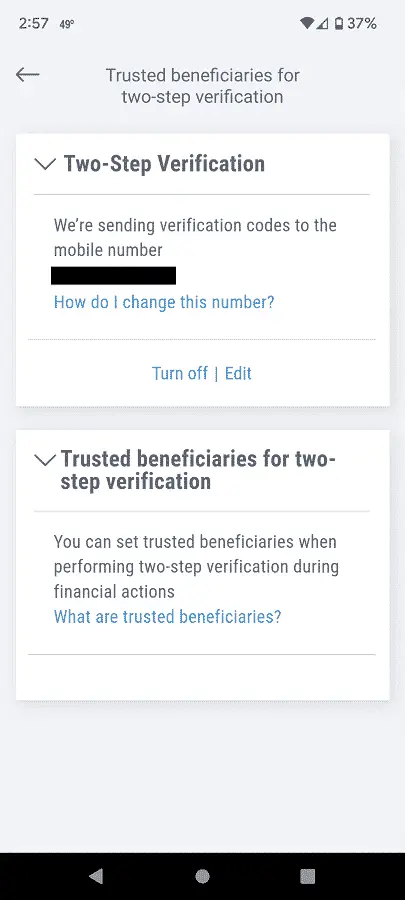
How to turn off two-step verification for Payoneer app
In order to disable two-step verification from the Payoneer – Global Payments Platform for Businesses app, you can do the following:
1. Open the Payoneer app and sign into your account.
2. From the front page of the application, select More.
3. In the next screen, select Settings.
4. Inside the Settings menu, select the “Security settings” option.
5. After arriving at the “Security settings” screen, select “Trusted beneficiaries for two-step verification.”
6. In the next screen, select the “Turn off” option underneath the “Two-Step Verification” section.
7. You will be asked to enter a security code that will be sent to you.
8. Input the code and the select Submit to disable two-step verification for your Payoneer account.
