Last Updated on 05/11/2023
When using the Payoneer – Global Payments Platform for Businesses mobile application, you may experience connection and/or crashing issues.
You can take a look at this troubleshooting guide to see how you can potentially fix these problems with this online payment app.
How to fix connection issues with the Payoneer app
If the Payoneer app is having issues connecting to the internet, then you may get the following message:
“Your device is not connected to the internet. Check your settings, then try again.”
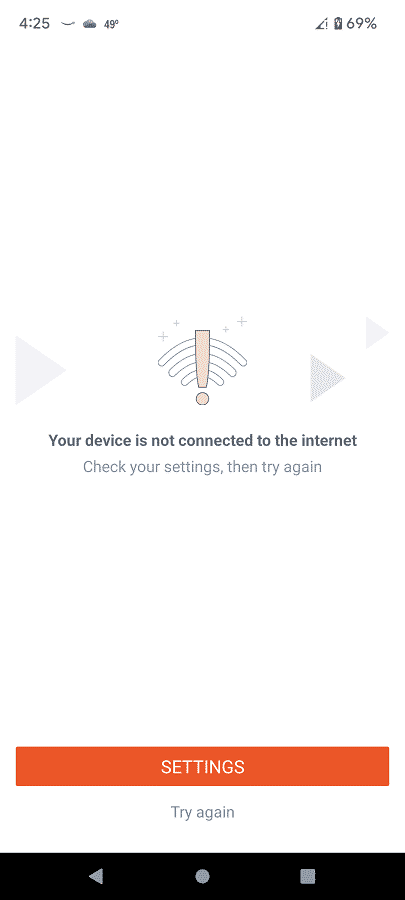
To fix this problem, you can try taking the following steps:
1. The first step you should take is to try resetting the internet connection of your smartphone or mobile device.
To do so with the Google Pixel 6, for example, you can swipe downwards from the top of the screen to lower the Quick Settings menu. Next, you need to select Internet. In the Internet menu, turn off your mobile network and/or Wi-Fi connection. Finally, turn on your internet connection back on again.
2. If the previous step did not work, then we suggest moving closer to the Wi-Fi router if you are using a Wi-Fi connection or moving outside if you are using a mobile network so that you can get a better signal.
3. You can also try testing other apps to see if they can connect online without any problems.
If other apps are working normally, then the connection issues may be related to a server outage from Payoneer. In that case, you need to simply wait until the online servers are functioning again before using the app.
If the other apps are also getting connection errors, then the issues may be related to your smartphone or device. If you believe that this is the case, then you may want to try using the Payoneer app on another device to see if the application can connect to the internet without any errors.
How to fix crashing issues with the Payoneer app
If the Payoneer app keeps crashing, stopping and/or closing when you try to use it, then you can try doing the following:
1. Restart your phone. This process will help clear out any potential processes that may conflict with the payment app.
2. Before opening the Payoneer app, we also recommend that you close any other opened or suspended apps to prevent any potential conflicts.
3. If Payoneer is still freezing, then the next step you can take is to clear the app storage and cache.
To do so with the Pixel 6, for instance, go to the phone’s Settings app and then select Apps > See all apps > Payoneer > Storage & cache.
In the Storage menu for Payoneer select the “Clear storage” and “Clear cache” options.
4. If the application continues to crash, then you can uninstall it.
After deleting the app from your device, you can re-install it again from the Google Play Store if you are using an Android device or APple App Store if you are on an iOS device.
5. Furthermore, you can try updating the app as a new software version may help fix the crashes.
6. It is also a good idea to check for a new firmware update for your smartphone or mobile device.
7. If your phone or mobile device feels warmer than usual when using the Payoneer – Global Payments Platform for Businesses app, then you can try letting it cool down before using the application.
Otherwise, the excess heat could throttle the performance of the hardware, which may cause issues with Payoneer and other software.
8. If none of the aforementioned potential solutions work, then you can try using the Payoneer app on another, preferably more recent, device.
