Last Updated on 05/11/2023
The IRS2Go mobile application uses a day mode or light mode by default. You can follow this step-by-step guide at Overly Technical to see how you can use the app in dark mode or night mode.
What is dark theme or night theme for the IRS2Go app?
By using a dark theme or night theme in IRS2Go, you will be able to use the application in a dark or black background with light-colored text and icons.
This display setting may cause less eye strain than a light or white background, especially when using the app at night or in low lighting conditions.
Does the IRS2Go app have a dark mode or night mode?
The IRS2Go app does not have any internal settings where you can easily switch from a light mode or day mode to a dark mode or night mode.
Instead, you need to force the mobile application to display a dark theme or night theme by using the settings of your Android or Apple device.
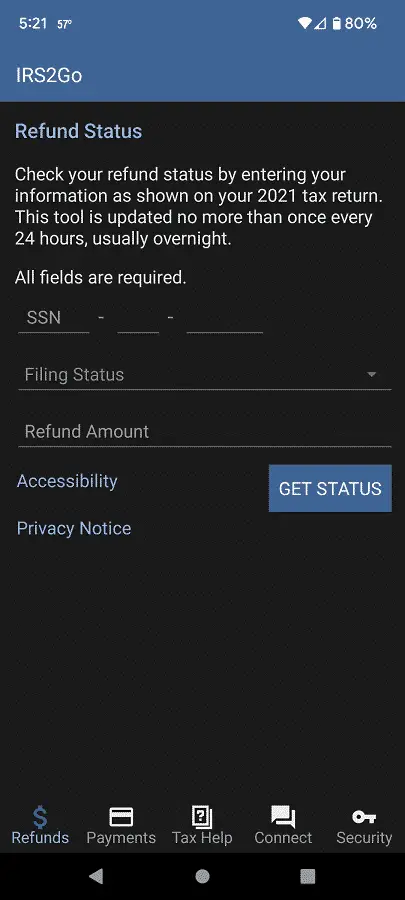
How to force dark mode or night mode in IRS2Go app on Android
If you have an Android smartphone or mobile device, then you can force the IRS2Go app to display in a dark mode or night mode by taking the following steps:
(Note: the following steps are based on the Google Pixel 6 phone using the Android 12 operating system. If you have a different Android device and/or operating system, then these instructions may not be fully applicable.)
1. If you haven’t done so already, make sure you completely close the IRS2Go App.
2. You then need to open the Settings app.
If you can’t find Settings, it should appear when you swipe upwards from the bottom of the home screen to bring up a menu showing all the installed applications you have on the storage.
3. After arriving in the front page of the Settings app, scroll down all the way to the bottom of the list and then select the “About phone” option.
4. Inside of the “About phone” screen, scroll down all the way to the bottom and then keep tapping the “Build number” option.
If you keep tapping “Build number,” you will eventually get the “You are now a developer” message.
5. After getting the developer message, go back to the front page of the Settings app.
6. Next, scroll down and the select System.
7. From the System menu, select “Developer options.”
8. After arriving in the “Developer options” menu, the first thing you need to do is to make sure that the “Use develop options” is enabled.
9. Next, you need to scroll down and then make sure that the “Override force-dark” settings is enabled.
How to force dark mode or night mode in IRS2Go App on iOS
If you have an iPhone or iOS device, then you can try doing the following to force the IRS2Go app to display a dark theme or night theme:
1. Make sure you close the IRS2Go application if you haven’t done so already.
2. After closing the tax app, go to the Settings of your Apple device.
3. From the Settings menu, head over to Accessibility.
4. In the Accessibility screen, go to Display & Text Size.
5. Finally, turn on the Smart Invert setting.
Keep in mind that both Override Force-Dark on Android and Smart Invert on iOS forces all the applications on your device to display over a dark background.
If you find that certain fonts and/or icons are hard to see when using IRS2Go or other apps, then we recommend that you turn off these settings.
