Last Updated on 05/11/2023
When browsing through the YouTube on your smartphone or tablet, you may notice that you will feel a slight rumble when touching the touchscreen.
You can take a look at this step-by-step guide at Overly Technical to see how to can disable haptic feedback when using this video application.
Can you disable vibrations directly in YouTube app?
Unfortunately, you can’t directly disable haptic feedback from inside the YouTube app.
While you can turn off vibrations for notifications (by tapping your profile picture on the front page of the app and then going to Settings > Notifications >Disable sounds & vibrations), you won’t be able to turn off rumble when browsing around the application.
Instead of using the YouTube app to disable haptic feedback, you can forcibly disable vibrations through your device’s menu.
How to forcibly disable YouTube app haptic feedback on Android
To forcibly disable haptic feedback when using the YouTube app, you need to disable that feature system-wide on your Android device.
In order to do this on the Google Pixel 6 phone running the Android 12 operating, for example, you can take the following steps:
1. If you are still using the YouTube app, close it.
2 After closing the YouTube application, open the Settings app from the home screen of your Android device.
If you can’t find it, you can swipe upwards from an empty area in the home screen to open up a list of applications you have installed on your device.
3. Inside of the Settings menu, tap the “Sound & vibration” option.
4. After getting the “Sound & vibration” menu, tap “Vibration & haptics.”
5. In the “Vibration & haptics” menu, you can turn off the “Use vibration & haptics” setting to disable all rumble features of your Android device.
Alternatively, you can adjust the intensity of the “Touch feedback” setting. You can set the slider all the way to the left to completely turn touch feedback off while keeping the ring and notification vibrations enabled.
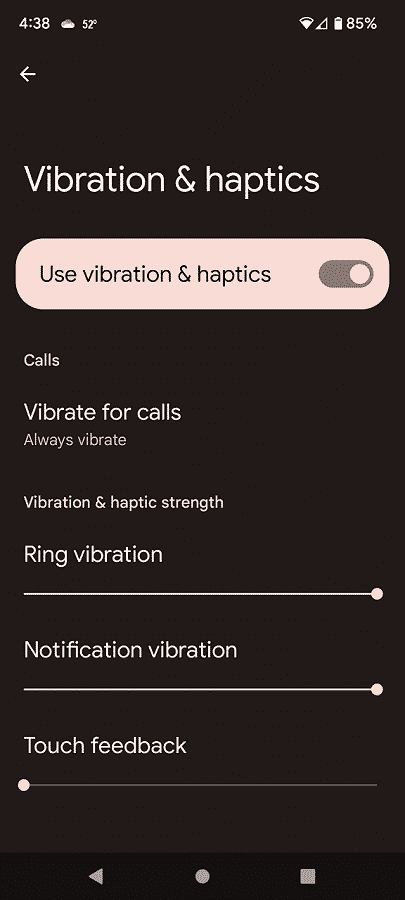
How to forcibly disable YouTube app haptic feedback on iOS
In order to forcibly turn off haptic feedback for the YouTube app on an iOS device, you can do the following:
1. If the YouTube app is still running on your device, make sure you close it before continuing to the next step.
2. With the video app closed, you have to open the Settings menu on your iOS device.
3. After getting to the Settings screen, you then need to tap Sound & Haptics.
4. Inside the Sound & Haptics menu, make sure that the System Haptics setting is turned off.
After turning off haptics on your Android or iOS, you can open the YouTube app again. With touch feedback disabled, you should no longer feel a slight vibration when navigating the menus and using the other functions of this video-streaming application.
