Last Updated on 05/11/2023
Unfortunately, you cannot currently disable HDR from within the YouTube App for your smartphone, tablet or other smart devices. However, there are several workarounds that you can try to turn the HDR display off.
You can check out this guide at Overly Technical see what these potential solutions are.
What is HDR?
HDR expands the color display spaces of YouTube videos. As a result, you get to watch compatible videos with more realistic colors. If you don’t like the look of HDR and would rather switch back to a non-HDR, also known as SDR, image, then you can take the following steps.
How to turn off HDR in the Youtube App
To disable HDR when using the YouTube app, you can try doing the following:
1. The first method, if possible, is to disable HDR on your device.
If you have a PlayStation 5, for example, you can go to Settings > Screen and Video > Video Output and then set HDR to Off.
With HDR turned off, the YouTube app on the PS5 will display videos in SDR even if you decide to play a HDR video.
2. If you don’t have the option to disable HDR on your device, then you can try watching YouTube videos over a browser.
For example, the Google Pixel 6 phone does not let you turn off its HDR display. This means that HDR will be enabled when you watch a HDR video on the YouTube app.
However, if you watch the same YouTube video via the YouTube website in a browser, then the HDR display will be disabled.
How to tell if the video you are watching is displaying HDR in YouTube app
There are several ways to tell whether or not you are watching a HDR video in the YouTube app.
1. The first way is to select the More option, which has three-bullet points icon, on the YouTube media player.
In the expanded menu, you will see the Quality section, which shows the resolution, frame rate and HDR information. If HDR is displayed, then it indicates that you are watching a HDR video. If you don’t see the HDR letters, then it means that the video is displaying in SDR.
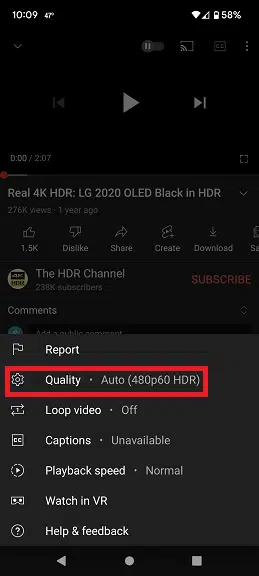
2. For the other method, you will also need to select the More option from the YouTube media player. Next, you need to select the Stats for Nerds setting, which is the bug looking icon (this option may not be available for your device).
In the overlay menu, you should see the color section. If you see bt2020 there, then it means that the current YouTube video is showing HDR. If you see bt709 instead, then it indicates that you are watching a SDR video.
The overlay Stats for Nerd menu will stay on screen even when the video is playing. To close this menu, you need to open More menu again and then select Stats for Nerd.
