Last Updated on 05/11/2023
With the Bank of America app, you can use Ercia to streamline your experience with certain tasks. If you want to disable this feature, then you can check out this step-by-step tutorial at Overly Technical in order to see how to do so.
What is Erica in Bank of America app?
For the uninformed, Erica is a virtual assistant that is currently only exclusively used in the Bank of America mobile banking app.
With this feature, you can easily access your routing number, account number and check balances. If you lost your credit or debit card and can’t find it, then this assistant will also help you report it as lost and stolen. Furthermore, you can use Erica to unlock a debit card, manage Zelle payments and get financial insights.
If you have a Merrill investment account, then you can also use the assistant to view quotes, track your performance, set up trades and talk to your Merrill advisor.
How to disable Erica voice response in Bank of America app
If you want to stop Erica from speaking out loud to you over the speaker of your smartphone or through a listening device connected to your phone (such as earphones, headphones or headset), then you need to take the following steps:
1. To start off, open the Bank of America mobile banking app on your phone if you haven’t done so already.
2. After opening the app, you then need to sign into your Bank of America account.
3. After signing into your banking account, you then need to touch the “Menu” option, which you can find in the top left corner of the screen.
4. After getting to the Menu, you need to touch the “Profile & Settings” option underneath the “Settings & Alerts” section.
5. In the “Profile & Settings” screen, touch the “Erica Virtual Assistant” option underneath the “App Settings” section.
6. Inside of the “Erica Settings” menu, make sure that the “Enable voice response” setting is turned off.
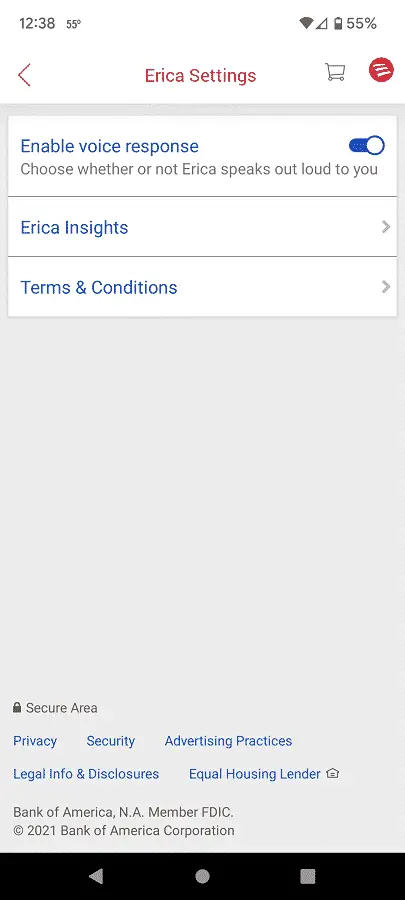
If you want to enable Erica again, then you need to go back to the “Erica Settings” menu and then turn on the “Enable voice response” setting.
How to disable Erica Insights push notifications
In order to disable the Erica Insights push notifications from appearing on your smartphone, you need to do the following:
1. Launch the Bank of America mobile banking app and then log into your account.
2. Tap the “Menu” option on the left corner of the screen.
3. In “Menu,” tap “Profile & Settings.”
4. Inside “Profile & Settings” menu, you then need to tap “Erica Virtual Assistant.”
5. In the “Erica Settings” screen, tap the “Erica Insight” option.
6. After getting to the “Erica Insight” menu, you can choose to enable or disable Erica notifications for the following categories:
- Balance Watch
- Bill Reminders
- Spend Path
- Recurring Charges
- FICO Score Tracker
- Saving Opportunities
- Duplicate Merchant Charges
- Merchant Refunds
- Money Management
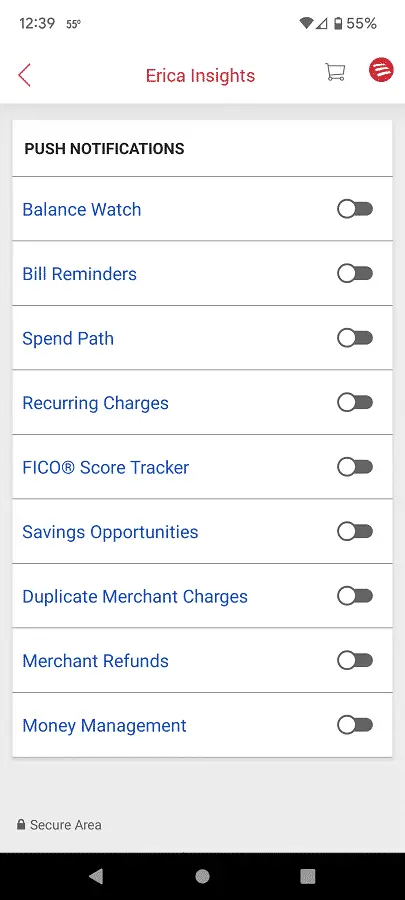
If you want to enable Erica notifications again, then you need to return to the aforementioned “Erica Insight” menu.
