Last Updated on 05/11/2023
When using the YouTube mobile app, you won’t be able to go back to a previous video by swiping to the left if you are using gestures-based navigation or by tapping the back button if you are using the 3-button navigation.
Instead, these actions will either back you out to the previous non-video page or back you out of the application completely.
To find out how you can go back to a previous video the correct way in the YouTube app, you can follow this guide at Overly Technical.
1. To begin, touch the display area of the current video to bring up the screen overlay.
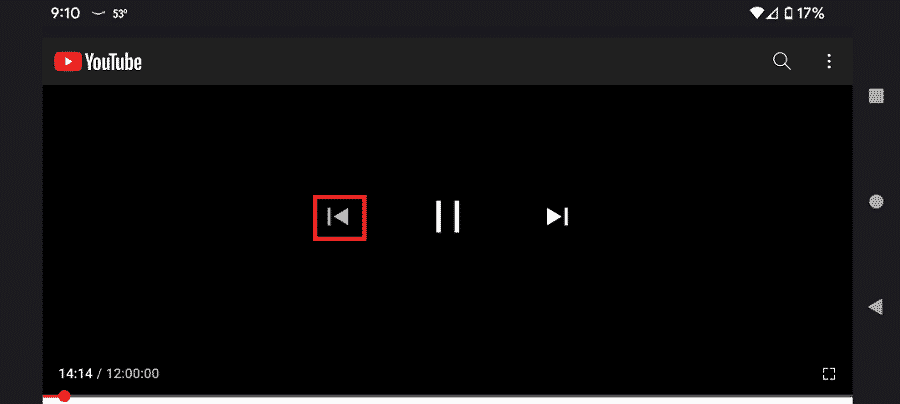
2. The screen overlay will let you pause the current video, play the current video, skip to the next video as well as go back to the previous video.
3. If the go back option is greyed out and can’t be selected, then that indicates that there isn’t a video that you can go back to.
4. If the video you can’t go back to was from a previous session when you are using the same YouTube account, then you can head back to the front page of the YouTube app.
5. On the front page, select the Library option located on the lower right side of the screen.
6. Next, you need to select the History option.
7. In the History menu, you will find the videos you have watched, organized from the latest at the top to the oldest at the bottom. The videos are sectioned off based on the day it was watched.
If you have a very long history list, then you can use the search bar to find a specific video that you want to go back to.
