Last Updated on 05/11/2023
The zoom to fill feature in the YouTube app will convert 16:9 videos into a wider aspect ratio in order to fill the full screen of your phone or device. By doing so, it will cut off the top and bottom section of the display area.
If you want to disable zoom to fill so that the top and bottom portions of the video won’t get removed, then you can check out this step-by-step tutorial at Overly Technical.
1. If you haven’t done so already, you first need to open the YouTube on your smartphone, tablet or other devices.
2. You should also make sure that you are signed into your YouTube account after launching the video app.
3. After opening the application and logging in, you should be on the front page. Here, you need to select your profile picture, which should be on the top right corner of the screen.
4. With the Profile menu now accessible, you then need to select Settings from the list of available options.
5. After heading to the Settings menu, you need to select General.
6. Inside of the General menu, make sure that the “Zoom to fill screen” setting is set to disabled.
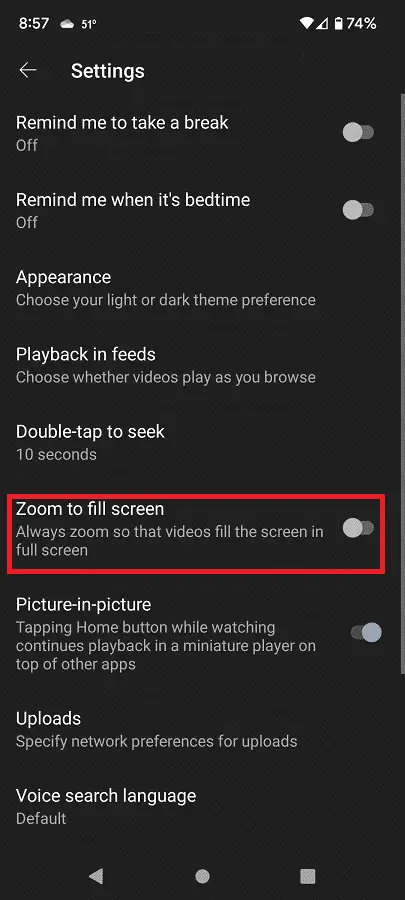
How to enable zoom to fill in YouTube app
If you want to use zoom to fill again in the YouTube app, then you can do so manually for a video you are currently watching by taking the following steps:
1. First off, make sure the you are watching the video in the YouTube app at full screen.
2. With the video being displayed at full screen, put two fingers on the touch screen of your device close together.
3. Next, you need to move the fingers apart from each other in opposite directions in order to zoom into the video so that the entire screen of your phone is filled up.
If you want have the entire screen of your device to completely filled by default when watching a video from indie the YouTube app, then you need to enable the “Zoom to fill screen” setting by taking the following steps:
1. Go back to the front page of your YouTube app.
2. On the front page, select your profile picture on the top-right corner.
3. From the Profile menu, select Settings.
4. In the Settings menu, you then need to select General.
5. After getting to the General menu, make sure that the “Zoom to fill screen” setting is turned on.
