Last Updated on 05/11/2023
Being able to view, edit and delete comments with the YouTube mobile app is a little more complicated than you may have expected.
To find out how to do so, you can take a look at this step-by-step tutorial at Overly Technical.
How to view, edit and delete a single comment in YouTube app
In order to find, edit and remove a single comment in the YouTube app, you need to take the following steps:
1. If you haven’t done so already, open the YouTube app and then log into your account.
2. Next, you need to open the YouTube video where you left a comment.
If you forgot the video your commented on, you can tap the Library option at the bottom of the of the screen on the home page of the YouTube app and then select History to view all of the videos you have previously watched when logged into your current account.
3. After opening the video, tap Comments.
4. In the Comments section, you should be able to find your comment.
5. To edit or delete your comment, tap the three bullet point icons next to it. Afterwards, you can choose to either Edit or Delete.
How to view your comment history in YouTube app
Unfortunately, you currently can’t view your comment history directly within the YouTube app.
Instead, you need to use a web browser app on your smartphone to perform these actions on multiple comments.
How to view and delete multiple YouTube comments on mobile
In order to view, edit and delete multiple YouTube comments on your phone, you need to do the following:
1. First off, we recommend using a non-Chrome web browser app. This is because, if you open a link when using the YouTube website in Chrome, then you may end up opening the YouTube app. As we mentioned above, the YouTube app won’t show your comment history.
Therefore, we suggest using another browser app such as Firefox.
2. Open the browser app and then go to the YouTube website.
3. After getting to the YouTube site, make sure you are signed into the same account you used for the YouTube app.
4. Once you are signed into YouTube, go to your Comment History. Here, you will be able to view your comments along with your likes and dislikes of comments made by other YouTube users.
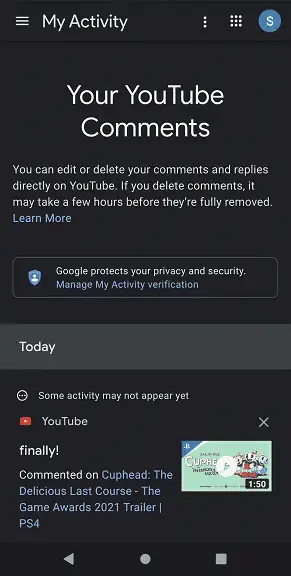
5. To delete comments, likes and dislikes from your comment history, tap the “X” that appears of the upper right corner of the comment card.
