Last Updated on 05/11/2023
YouTube recently updated its mobile application to add an ambient mode. The visual feature works by emitting colors out of the display area of a video, adding immersion to the viewing experience. You can take a look at this tutorial to see how you can enable and disable this mode.
How to turn on ambient mode
In order to enable this mode, you need to make sure that the YouTube App is set to display in dark mode. You can do so by taking the following steps:
1. If you haven’t done so already, make sure you open the video streaming application on your preferred smartphone or mobile device.
2. Inside of the YouTube App, tap your profile picture, which can find it on the top right corner of the screen. It should be located to the right of the search icon.
3. In the menu that slides up from the bottom of the screen, you then need to select Settings from the list of options.
4. Once you get to the Settings menu, you need to select General.
5. From the General menu, select Appearance.
6. Finally, select Dark Theme from the pop-up Appearance menu.
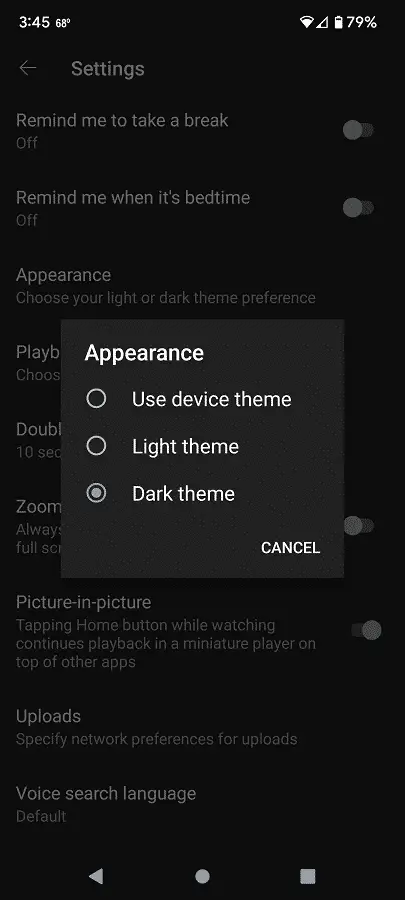
7. By using the dark theme, the ambient mode should automatically be enabled.
How to turn off ambient mode
If you decide that you want to disable this mode in the YouTube App, then you have two ways to do so.
For the first method, you can change to the light theme. In order to do so, you need to select your profile picture and then go to Settings > General > Appearance. In the pop-up menu, you then need to select Light Theme.
If you want to keep using the dark theme but want to disable the ambient mode for the YouTube App, then you need to do the following:
1. Open the application and then look for a video to play.
2. While playing a video, tap the display area to pause the video and bring up an overlay menu.
3. In the overlay menu, you then need to tap the gear cog icon.
4. From the menu that appears from the bottom of the screen, you then need to tap Ambient Mode in order to disable it.
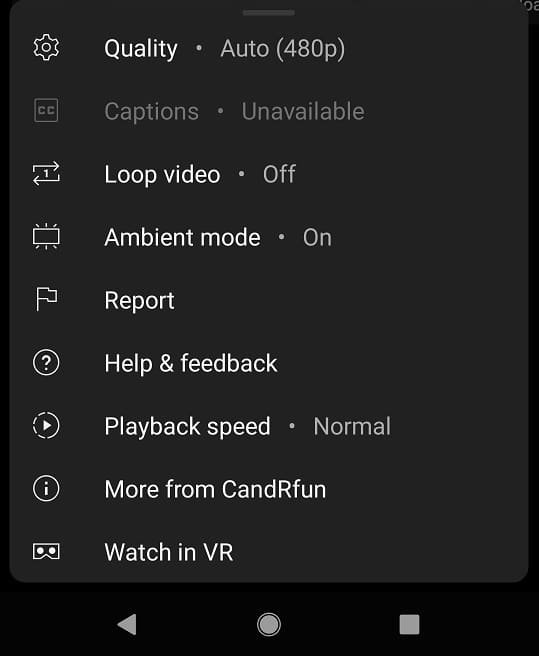
By disabling Ambient Mode for that specific video, the change should be applied for the subsequent videos as well.
