Last Updated on 05/11/2023
If you aren’t familiar with using The Home Depot mobile application, then updating the phone number associated with your account can be a little confusing.
To see how you can edit this information when using the app from this home improvement retailer, you can follow the steps laid out in this article from Overly Technical.
1. To start this process off, open The Home Depot App on your smartphone or mobile device if it hasn’t been opened already.
2. With the application opened, you need to select the Me icon, which should be placed in the middle of the menu that appears at the bottom of the screen.
3. Next, make sure that you are signed into The Home Depot that you previously created.
You will need to enable your email address and password. You may also need to input a verification code that will be sent to you if you are signing into your account by using a new device and/or have two-factor authentication enabled.
4. After you are logged into the app, select the Account option in the Me menu.
5. In the drop-down Account menu, you then need to select Addresses.
6. In the Addresses menu, select the More Options link inside the Addresses box that has the phone number that you want to update.
7. You then need to select the Edit option in the small menu that appears at the bottom of the screen.
8. You should now be in the Edit Address menu.
Here, you will be able to update your phone number. You only need to enter your nine-digit number into the field as you don’t have to use any dashes or parenthesis.
Keep in mind that you are required to enter a phone number in your account; otherwise, Home Depot won’t be able to contact you quickly if there are any questions or issues that may pop up when processing and/or shipping your order.
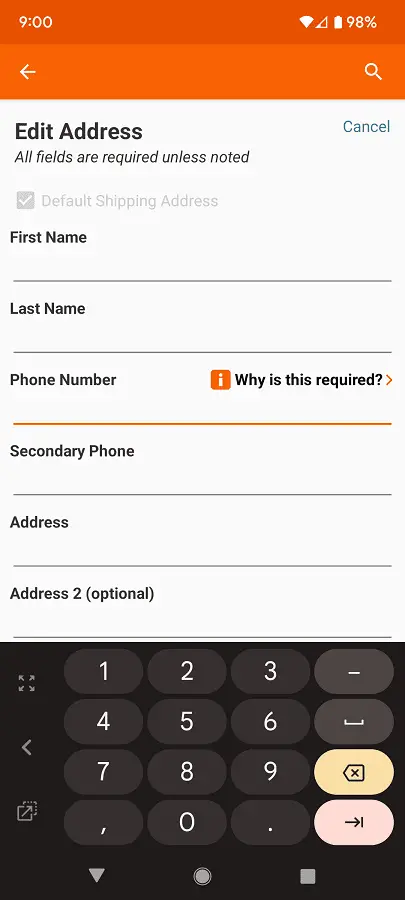
In the same Edit Address menu, you can also do the following:
- Make the current address the default shipping address.
- Change your first name.
- Change your last name.
- Add or update a secondary phone number.
- Add or update your address.
- Add or edit your zip code.
- Add or update your city and state.
9. Once you are done updating your phone number as well as making any other edits to your address, you need to select the Save option located at the bottom of the Edit Address menu in order to confirm the changes.
