Last Updated on 05/11/2023
When using the Amazon Shopping App, you may notice that it may keep changing its display language. To see how you can potentially stop the application from doing so, you can take a look at this troubleshooting article from Overly Technical.
1. To start off, you can try manually changing the language back to your desired one from inside the app. In order to do so, you can try taking the following steps:
- Open the Amazon App.
- Tap the icon that has the three vertical lines stack on top of each other. It should be located on the bottom right side.
- Scroll all the way down the next screen and the tap the Settings icon, which should be accompanied by a flag.
- In the drop-down Settings menu, tap the option with the flag, which should be the Country & Language option.
- After getting to the Country/Region & Language screen, the first option will let you change your Country/Region.
- The second option will let you change your language.
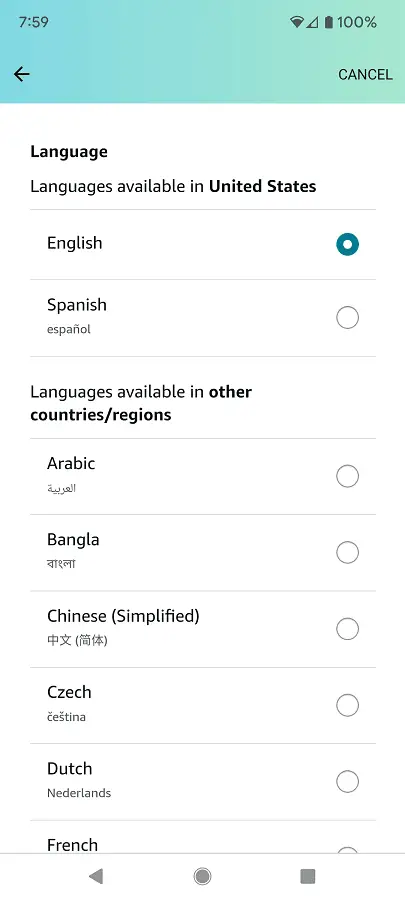
2. If the Amazon Shopping App keeps changing the language on its own, then you can try matching the language of your device to the preferred language of the application.
If you have an Android device, for example, then you can try doing the following (these steps are based on the Pixel 6 running on Android 13):
- Open the Setting menu on your device.
- In Settings, head over to System.
- From the System menu, select Language & Input.
- Inside the Language & Input menu, select Languages.
In the Languages menu, make sure that the language you want to appear in the Amazon App is the top-most option of your device.
- 3. You can also try deleting the cache and user data files of the application. If you have an Android device like Pixel 6, for instance, then you can do the following:
- Long press the Amazon Shopping icon to bring up a small pop-up menu, where you need to tap the “i” icon.
- In the App Info menu of the Amazon Shopping App, select Storage & Cache.
- In the Storage menu, you will be able to clear all the temporary files of the application by selecting the Clear Cache option. You can also choose the Clear Storage option to delete temporary files along with your user data.
4. If the language keeps changing, then you can try doing a fresh install.
In order to do so, you first need to delete the Amazon App from your device. Afterwards, you need to download and install it again.
5. You can also try updating the app as well as the firmware of your device. A new version may help fix the language switching issue.
6. If none of the aforementioned solutions help stop this problem, then you can try using the Amazon website through a web browser app instead.
If you have another compatible device, then you can also try using the Amazon Shopping App on it to see if the application will still change the display language on its own.
