Last Updated on 05/11/2023
If you want to remove a debit card or credit card from your Amazon account, then you are able to do so by using the official application of the retailer. To find out how to properly delete your card with this app, you can follow the steps laid out in this tutorial from Overly Technical.
1. To begin, make sure you open the Amazon Shopping App.
If you don’t have this mobile application for the retailer already installed on your device, then you should be able to download it from the Google Play Store on Android devices and Apple App Store on iOS devices.
2. After opening the app, make sure you are signed into your Amazon account. Otherwise, you won’t be able to delete the debit or credit card information you have saved if you are logged out.
3. Next, tap the human torso icon located at the bottom of the screen. It should be in between the house and shopping cart icons.
4. In the next screen, you should see the “Hello, [Your First Name]” message at the top. Here, you need to select the Your Account option.
5. After getting to the new page, scroll all the way down to the Payments section.
6. From the Payments section, select the Your Payments option.
7. You should now be in the Amazon Pay section of the application. Here, you should see the credit and debit cards, as well as any other payment options, you have currently saved to your Amazon account in the Cards & Accounts section.
8. Tap on the card that you want to remove from the Account to head to its menu.
9. In the card menu, you then need to tap the Edit link.
10. In the Edit Payment Method menu, tap the red Remove from Wallet link located at the bottom of the screen.
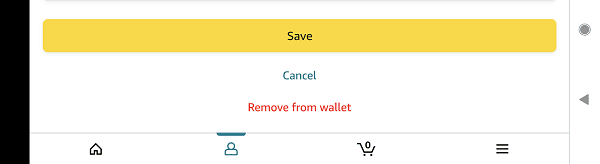
11. You should then see a confirmation screen about the action you are about to perform. Here, you need to select the Remove option to complete the deletion of the credit or debit card from your Amazon account.
The card should now be removed and won’t show up as a payment option the next time you try to checkout when using the app or website to buy something from the retailer.
