Last Updated on 05/11/2023
When trying to use the Spotify App on your smartphone or portable device, you may notice that the application isn’t responding to your commands or inputs.
To see how you can potentially fix this particular problem, you can take a look at this troubleshooting guide from Overly Technical.
1. If you haven’t done so already, the first step you can take is to try closing the Spotify App.
Before opening the music streaming application again, make sure you close any other opened apps. This is because the other apps may be conflicting with Spotify, causing it to become unresponsive.
2. You can also try force stopping the Spotify App.
If you have a Google Pixel 6 smartphone, for example, then you can try taking the following steps:
- Open the Settings App of the phone.
- After getting to the Settings menu, select Apps.
- From the Apps screen, select See All Apps.
- In the All Apps menu, select Spotify.
- You should now be in the App Info menu of Spotify. Here, you need to select the Force Stop option.
- In the pop-up message, select OK to force Spotify to close.
- After force stopping the Spotify App, you can try re-opening it again and then test out its responsiveness.
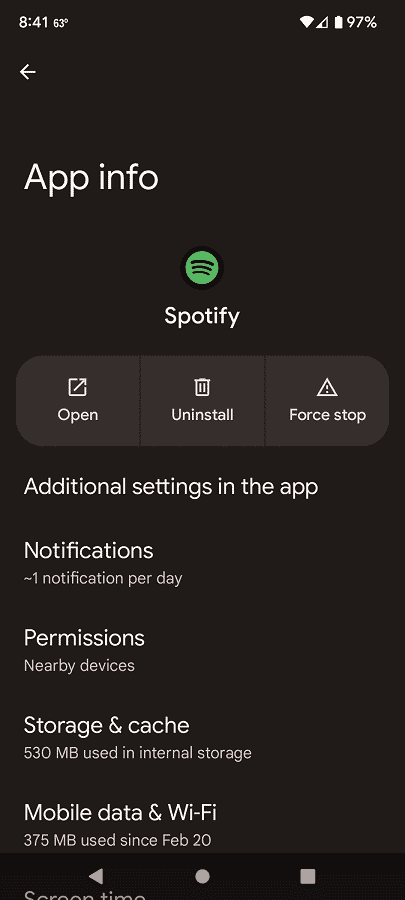
3. If your application remains unresponsive after you restart it again, then you can try deleting the app data.
To clear out the application files with the Pixel 6, for instance, you need to do the following:
- Launch the Settings App.
- From the front page of Settings, select Apps and then See All Apps.
- In the All Apps section, find and select Spotify.
- Once you get to the App Info menu of Spotify, select Storage & Cache.
- Inside the Storage menu, select Clear Cache to delete the temporary files or Clear Storage to delete all files from the Spotify App.
- Afterwards, open the Spotify App and then test it to see if it is more responsive than before.
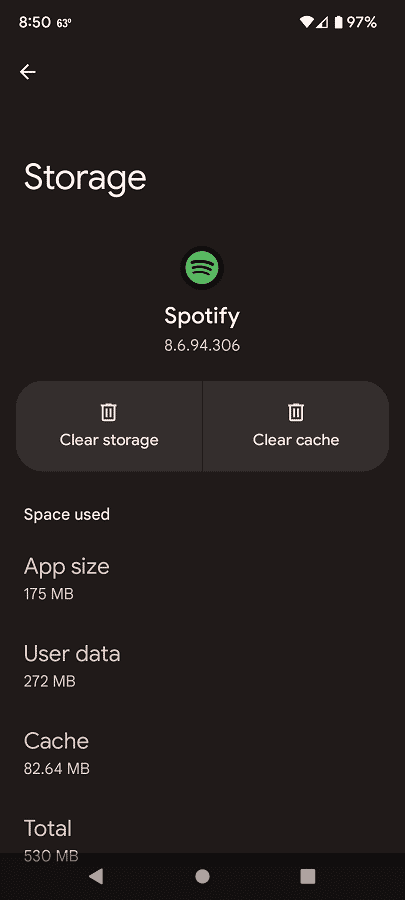
4. Furthermore, you can try restarting your smartphone or portable device.
5. You should also check to see if there is a new update available for the Spotify App as the patch could make it responsive again.
6. If a new patch did not resolve your problem, then you can try deleting the application and then re-download it again.
7. Moreover, you can try updating the firmware of your phone or portable device as doing so could improve its stability when the music application.
8. If possible, you may want to test out the Spotify App with a different device. If the application is responsive when you use it on another device, then there could be something wrong with the original device.
In this case, you can try factory resetting the original device to see if doing so will make Spotify more responsive. If the device is also unresponsive when using other apps, then there may be a hardware issue.
