Last Updated on 05/11/2023
By default, the Crunchyroll mobile app will automatically play the next video in a series. To see how you can turn off this feature for the anime streaming application, you can take a look at this step-by-step tutorial here at Overly Technical.
What is the autoplay feature in the Crunchyroll app?
With the autoplay feature enabled, which is the default setting for the Crunchyroll app, the next video on the playlist will immediately start to play once the current video ends. This is helpful if you are binge watching an anime season.
If you are only watching one episode at a time, however, then having this feature can be a little inconvenient.
How to turn off autoplay in the Crunchyroll mobile app
If you want to disable the autoplay feature in the Crunchyroll mobile application, then you can take the following steps:
1. If you haven’t done so already, open the Crunchyroll mobile app on your smartphone or mobile device.
If you haven’t downloaded this anime streaming app yet, then you can search for it on the Google Play Store if you have using an Android smartphone or tablet.
If you are using an iPhone or iOS device, then you can search for this application on the Apple App Store.
2. After opening the app, tap a video that you want to watch.
3. While the video is playing, tap the media player to bring up the overlay menu.
Make sure that you are tapping the media player when it is playing the video you previously selected. If it is playing a commercial, then wait for the video ad to end and then for the video to return before tapping the player.
4. In the overlay menu, tap the gear icon that should be located on the top right side of the media player.
If your too slow, the overlay menu will disappear. To make it reappear again, simply tap the media player.
5. You should be brought to the Playback Settings menu, where you should see the Autoplay setting.
6. Tap the Autoplay setting to disable it.
You can tell that autoplay is turned off by look at the switch to the right. If the switch is greyed out, then it indicates that this setting has been disabled.
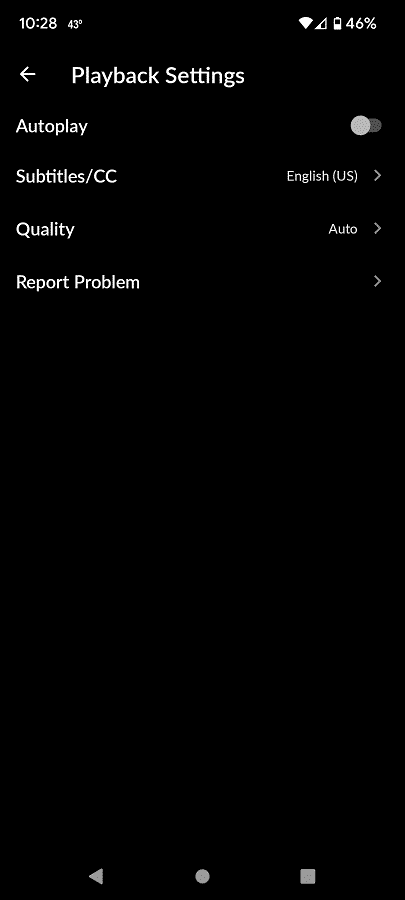
How to re-enabled autoplay in the Crunchyroll mobile app
If you want to turn back on the autoplay in the Crunchyroll mobile app, then you can try doing the following:
1. Open the Crunchyroll app and then play a video.
2. While the video is playing, tap the media player to bring up the overlay menu.
3. Next, tap the gear icon.
4. In the Playback Settings menu, you will be able to re-enabled the autoplay feature for this anime streaming application.
