Last Updated on 05/11/2023
You are able to view your current PlayStation Network wallet balance in the official PlayStation App. To find out how to do so, you can take a look at this step-by-step tutorial at Overly Technical.
What is the PlayStation Network wallet?
The PlayStation Network wallet contains how much money you have in your PSN account. You can use this money to purchase games, downloadable content and subscription services from the PlayStation Store.
How to view your wallet balance in the PS App
In order to view the current balance in your PlayStation Network account via the official PlayStation App, you can take the following steps:
1. To start off, open the PS App.
If you don’t have this application installed, then you can download it from the Google Play Store from an Android device or the Apple App Store if you are using an iOS device. The app should be compatible with a vast majority of smartphones and mobile devices that were released in recent years.
2. If you are asked to sign into your PlayStation Network account, then make sure you do so by following the on-screen instructions. You will need your email and password.
If you have enabled two-step verification, then you also need to enter a code that was sent to you by Sony.
3. After you are logged into your PlayStation Network account, you then need to select the shopping bag icon located at the bottom of the screen on the first page of the PS App.
4. After arriving at PlayStation Store section of the application, tap the menu icon. You can find the icon, which has the three horizontal lines, located on the top right side.
5. In the new menu that shows up, you then need to select Payment Methods.
6. Inside the Payment Settings menu, you will be able to find your wallet balance.
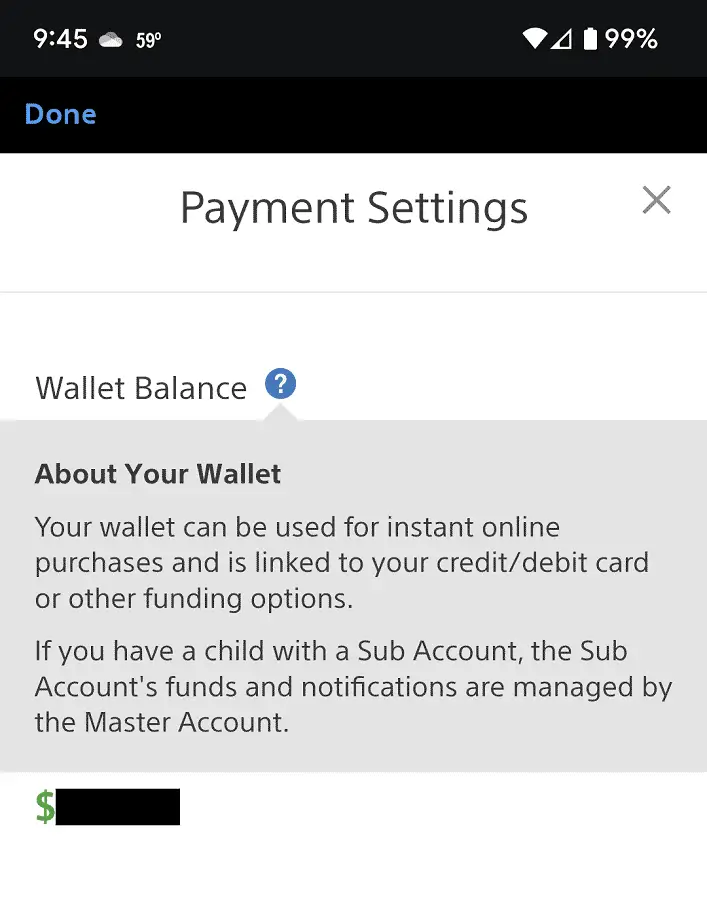
7. From the same Payment Settings menu, you can also add a new payment method, choose whether or not you want to require password protection when checking out of the PlayStation Store as well as choose whether or not you want to automatically add funds to your wallet when renewing subscriptions or buying pre-ordered content.
8. Once you are done, you can tap the X icon on the top left side of the Payment Settings menu to return to the PlayStation Store section of the PlayStation App.
