Last Updated on 05/11/2023
When trying to use the Chase Mobile Banking App, you may get the “you are not connected to a network” error that appear at the bottom of the screen. To see how you can potentially fix this issue, you can check out this troubleshooting guide at Overly Technical.
What does the ‘you are not connected to a network’ message mean?
When you get the “you are not connected to a network” notification, then it indicates that the Chase app is having a hard time trying to connect to the network servers of Chase.
How to fix Chase app connection errors
In order to fix the connection errors when trying to use the Chase Mobile Banking App, you can try the following potential solutions.
1. First off, we recommend disabling and then enabling your internet connection. This app should work when connected to a mobile network or Wi-Fi connection.
If you have a Google Pixel 6 phone with the Android 12 operating system, for example, you can swipe downwards from the top of the screen to bring up the Quick Settings menu. Here, you can select internet to open up a menu where you can disable and then re-enable your mobile network and/or Wi-Fi connection.
2. If refreshing the internet connection on your smartphone or mobile device does not fix the connection problems, then you can try moving to a different location.
If your phone or mobile device is connected to Wi-Fi, then you can try moving closer to the Wi-Fi router.
If you are using a mobile network, try to get outdoors to see if that will improve the mobile connection.
3. You can also try closing and then re-opening the Chase Mobile Banking App again.
4. We also suggest restarting your phone or mobile device as there may be software conflicts with other currently running apps that prevent the Chase app from connecting.
5. If you are still seeing the “you are not connected to a network” error, then you can try clearing the cache for the application.
To do so with the Google Pixel 6, you can go to Settings > Apps > See all apps > Chase. In the “App info” menu for Chase, select “Storage & cache.” Inside the Storage menu for Chase, select the “Clear cache” option.
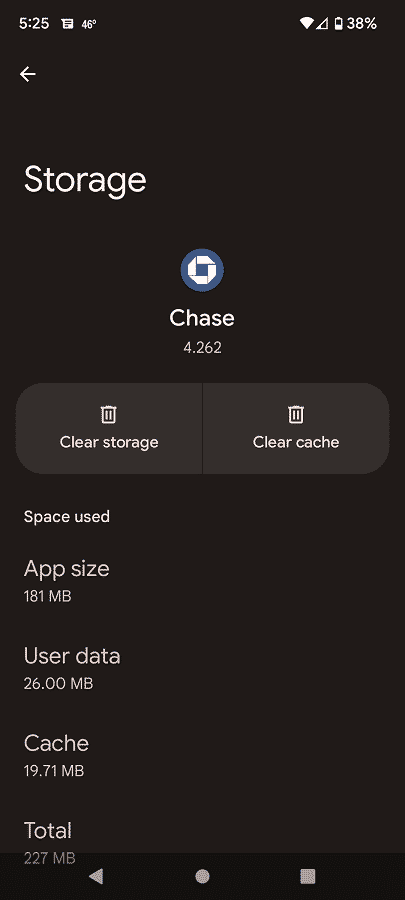
6. You can also try using other apps to see if you get similar connection errors.
If the other applications can connect to the Internet without any hiccups, then the issues may not be related to your phone or mobile device. Instead, the connection problems could be due to the Chase servers. In that case, you can simply wait until the servers are fixed on Chase’s end before you use the Chase Mobile Banking App again.
If your other apps are also experience connection issues, then the problem could be on your end. If you believe that this is the case, then you can either try using a different mobile network, different Wi-Fi network, different phone or different mobile device to see if you are able to connect to the Chase app.
