Last Updated on 05/11/2023
If you find a product in Target that another retailer is selling cheaper, then you can use the Target App to price match. To find out how to properly do so, you can follow the steps laid out in this article from Overly Technical.
1. To start off, we recommend reading the price match guidelines for Target. In general, the retailer will only price match local stores within a 25-mile radius of a physical Target store.
In terms of online retailers, Target’s price match guarantee should cover the following websites:
- Amazon.com
- Apple.com
- BarnesandNoble.com
- BedBathandBeyond.com
- BestBuy.com
- BuyBuyBaby.com
- CVS.com
- Chewy.com
- Costco.com
- DicksSportingGoods.com
- GameStop.com
- HomeDepot.com
- JCPenney.com
- Kmart.com
- Kohls.com
- Lowes.com
- Macys.com
- Newegg.com
- OfficeDepot.com
- PetSmart.com
- Petco.com
- SamsClub.com
- Sears.com
- Sephora.com
- Staples.com
- Ulta.com
- Walgreens.com
- Walmart.com
- Wayfair.com
Prices from third-party sellers on these websites, as well as lowered prices due to clearances, door busters and lightning deals most likely won’t be matched.
The product must currently in stock at the competing retailer as well. Not to mention that the item must be identical as the model number, color and other aspects must be the same.
You can read more about the Target price match guarantee guidelines with this link.
2. To price match by using the official Target mobile application, you will also need visual proof of the lower price.
This retailer will accept digital ads and product listings from the aforementioned competitor websites. However, they won’t accept photos or photo copies as proof. For physical ads, you will need to bring it to a physical Target store.
3. Once you have everything ready, open the Target App.
4. Inside of the application, you need to select the My Target option, which you can find at the bottom menu. It should be the right-most option.
5. You should now be in the “Hello, [Your First Name]” menu, where you need to scroll down and then select the Help Center link.
6. After getting to the Help menu, scroll down and then select the Policies & Guidelines link.
7. From the Policies & Guidelines, you then need to select the Price Match Guarantee link.
8. Inside the Price Match Guarantee menu, you can read through the frequent asked questions. Otherwise, you need to select “What is Target’s price match policy?” link.
It should be noted that a few other links from this menu may work as long as the next page shows a red Contact link on the top right side.
9. On the next screen, tap the aforementioned red Contact link.
10. A “We’re here to help” menu should pop up from the bottom side. Here, you need to select the Chat with Us option.
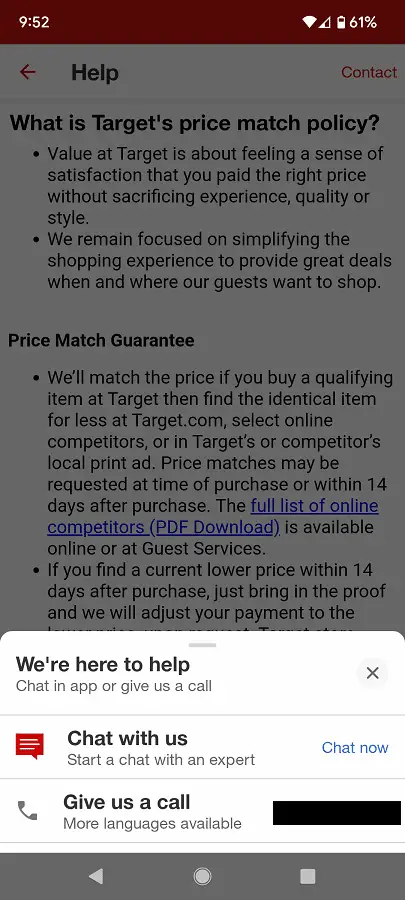
11. You should then see a Chat with an Agent notification where you need to select Start Chat.
12. During your chat session, you need to provide a digital ad or product listing proof to the agent in order to get a price match.
13. If the agent refuses to price match, then you can try chatting with a different agent.
You can also try going directly to the store and then ask a sales associate about matching the price of a competing retailer.
