Last Updated on 05/11/2023
Target has an official mobile application that you can use to shop the retailer. So, are you able to change your email address by using this app? You can find out in this article from Overly Technical.
Can you edit your email address on Target App?
Unfortunately, you aren’t able to change the email address linked to your Target account by using the official app. Instead, you have to visit the official Target website in order to switch to a different email.
How to change your email address on the Target mobile website
If you want to change the email address associated with your Target account on a smartphone or portable device, then you need to take the following steps:
1. To start off, you need to open a web browser app. For this guide, we will be using the Firefox App.
2. After opening the web browser app, you then need to visit Target.com.
3. Once you are on the website, tap the profile icon on the top right side of the screen.
It should be located directly to the left of the shopping cart icon. The profile icon looks should have a human head and should inside of a circle.
4. The Account menu should now appear from the right side of the screen. Here, you need to select the Sign In option if you haven’t already logged into your Target account.
To sign in, you will need to enter your current email address that is linked to your Target account as well as your Target password. If you have two-step verification set up, then you will also need to enter the code that Target will send to you.
5. After signing in, go to the Account menu and then select the Account option located at the top of the list.
6. You should now be in the “Hello, [Your First Name]” screen. From there, scroll down to the Settings section.
7. In the Setting section, you need to scroll to the right and then select Contact Preferences.
Alternatively, you can select the View All link and then select the Contact Preferences option in the next screen.
8. In the Edit Settings – Contact Preferences menu, enter your new email address in the Email Address field and the tap the Save option.
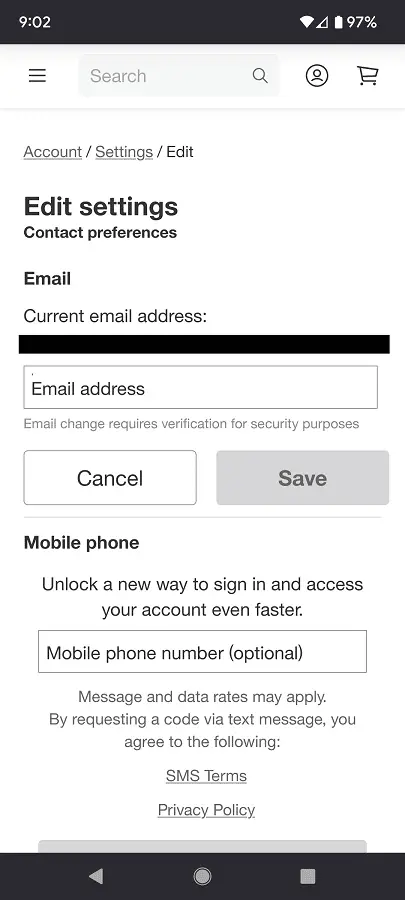
9. You then need to look for a message from your previous email address that is linked to your Target account.
In the message, select the Confirm Email Address option.
10. If done correctly, you should see the following message:
- “Nice Work! You’ve successfully changed your email.”
Your Target account should now be linked to the new email address. To see the change on the Target App, you need to do the following:
1. Tap the My Target option located at the bottom menu.
2. In the “Hello, [Your First Name]” screen, tap the gear icon located on the top right side.
3. Inside the Settings menu, tap Profile.
4. Once you get to the Profile menu, you should find your new email address under underneath the Contact Details section.
