Last Updated on 05/11/2023
You can use the camera of your device together with the Target App in order to scan for barcodes and receipts.
If this feature doesn’t appear to be working correctly, then you can take a look at this troubleshooting article from Overly Technical to see how you can potentially fix the scanner issues.
1. To start off, make sure that your device is fully compatible with the official mobile application of Target.
For the uninformed the Target requires iOS 14.5 or later if you are using an Apple device.
For an Android device, you need to be using Android 7 or later.
Regardless of which operating system you are using, your smartphone or mobile device must come with a camera in order to take advantage of the scanner function.
2. Next, you should make sure that you allow the Target App to have access to your camera. Otherwise, the scanner page will only show a blank screen.
In order to enable camera support, you can do the following:
- Open the Target App.
- Next, make sure you are in the Discover section of the app. If you are somewhere else, you need to tap the Target logo located at the bottom menu. It should be the left-most option.
- You then need to tap the scanner icon, which is the right-most option on the search bar located at the top of the screen.
- Afterwards, you should be asked to allow Target to take pictures and videos on your device if you previously did not allow the application to gain access to your device’s camera.
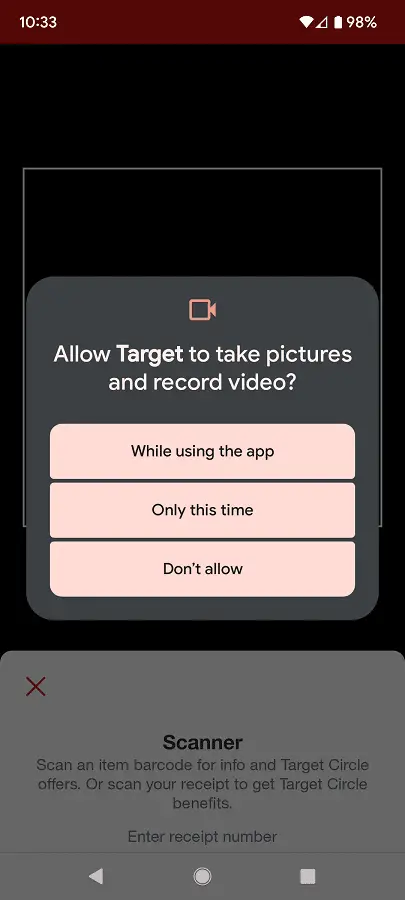
3. When scanning, make sure that the barcode or receipt is inside of the box.
4. You should also make sure that the picture isn’t out of focus.
If it appears blurry, then you can try moving backwards and then slowly move closer in order to get your camera to focus more on the subject.
5. The Target App scanner requires an Internet connection. So, if your device can’t connect online while you are scanning, then you may end up getting the following error message:
- “Oops! An unexpected error occurred. Please try again.”
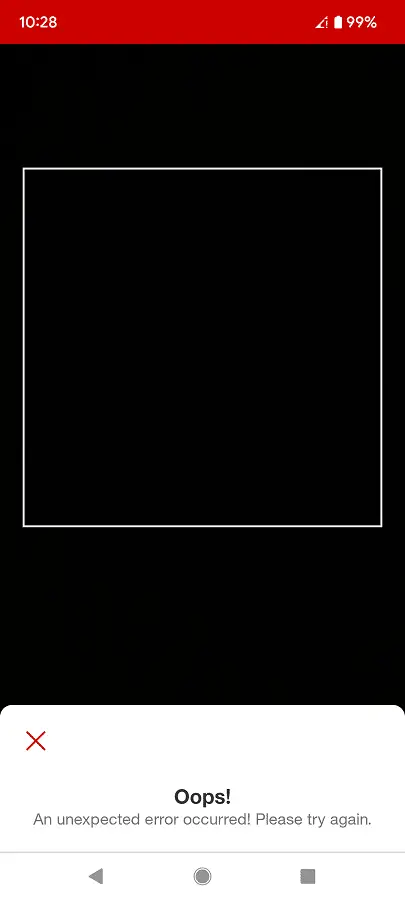
In this case, make sure that you have a strong enough wireless signal. If you have both mobile and Wi-Fi connections available, then you can try switching between the two to see if you can get a more stable Internet.
6. When you scan a barcode, you may get the following message:
- “No results. We’re unable to find a match for this item.”
This indicate that the scanner was able to identify the barcode. However, Target isn’t currently selling the item you are looking for.
7. If you are still experiencing issues with the scanner, then you can try deleting the Target App and then re-install it again.
8. If a fresh install did not fix your issue, then you can try using the retailer application on another compatible device if possible.
