Last Updated on 05/11/2023
When trying to use the official mobile application of Target, you may encounter an error screen that says, “no network connection.”
To see how you can potentially fix the internet connection issues with this app, you can follow this troubleshooting article from Overly Technical.
1. There is a possibility that there was a temporary interruption with the internet connection of your device, a problem with the Target servers or both.
Therefore, the first step you can take is to try to refresh the page where you get the “no network connection” error message.
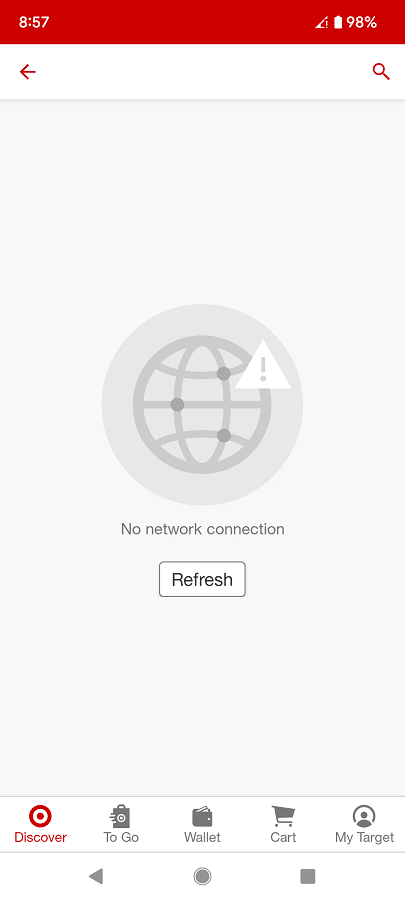
If there is no refresh option available, then you can try going back to the previous page and then select the same link again to see if the page will load correctly this time.
2. We also recommend checking out the social media accounts for Target to see if the online servers for the retailer are suffering from an outage and/or going through maintenance.
If there are problems with the Target servers, then you have no other choice but to wait until the app goes back online again.
3. If the Target servers appear to be fine, then you can check the internet connection of your device.
If you have a weak mobile network or Wi-Fi network signal, then you can try moving to a different location to see if you get a stronger connection.
4. If your device is able to connect to both mobile and Wi-Fi networks, then you can try switching between these two connection types to see if you able to better connect to the Target App with one of them.
5. Other applications, especially those that use a lot of network bandwidth, may interfere with the online connection of the Target App.
Therefore, you can try closing all the other apps that you have currently opened or suspended to see if doing so will make any difference.
6. Restarting your device may also help as it should clear up any temporary bugs, close all apps and stop any lingering processes that may have been taking up extra hardware resources.
7. Clearing the cache of the retailer application may be helpful as well.
In order to do so on a Pixel 6 phone that is running on Android 13, for example, you can try taking the following steps:
- Long press the Target icon on the home screen and then tap the “i” icon in the pop-up menu.
- In the App Info menu for Target, tap Storage & Cache.
- From the Storage menu for Target, tap the Clear Cache option.
8. If the app is still encountering internet connection problems, then you can try using the Target website through a web browser app (like Chrome or Firefox) instead.
9. If possible, you can also try using the Target App on a different device. If it works fine on the new device, then there may be a compatibility issue with the older one.
