Last Updated on 05/11/2023
If you expected a delivery from an Amazon order but part of the package, or the entire shipment, is missing, then you can report it by using the official mobile application of the online retailer.
To find out how you can properly do so, you can follow the steps in this tutorial at Overly Technical.
1. To begin, make sure you open the Amazon Shopping App on your smartphone or portable device.
If this application isn’t currently installed, then you can download it from the Google Play Store on compatible Android devices or from the Apple App Store on compatible Apple devices (like the iPhone).
2. After opening the app, the next step is to make sure you are signed into the same Amazon account you used to purchase the order.
If you aren’t signed in, or choose to use a different Amazon account instead, then you won’t be able to find the order with the missing package.
3. Once you are logged into your Amazon account, tap the “hamburger” icon, which has three horizontal lines, located at the bottom menu.
4. In the Your Shortcuts window, you then need to tap Account.
5. From the next screen, you need to select the Contact Us option, which you can find in the Customer Service section.
6. You should now be in the menu that says the following:
- “Do you need help with a recent item, [Your First Name]?”
Here, you need to select the item that wasn’t delivered to your shipment address.
7. You should be bought to the screen that says the following:
- “Tell us what happened with this”
In this menu, you need to select the “Says delivered, but it’s not here” option.
8. If you have more than one item in the shipment, then you should see the following message:
- “There are other items in this package. Is the entire package missing, or just this item?”
If the entire shipment is missing, then you need to select “The entire package is missing” option.
If only the item is missing from the shipment, then you need to select the “This item is missing” option instead.
9. If you selected the “The entire package is missing” option in the previous step, then Amazon will advise you to wait for 24 hours after it was supposedly delivered to your shipping address in the “Says delivered, but it’s not here” screen. During this time, you can try looking around your neighborhood or talk with someone who may have gotten your package by accident.
If more than 24 hours have passed, then you need select the “I need more help” link in the aforementioned “Says delivered, but it’s not here” menu.
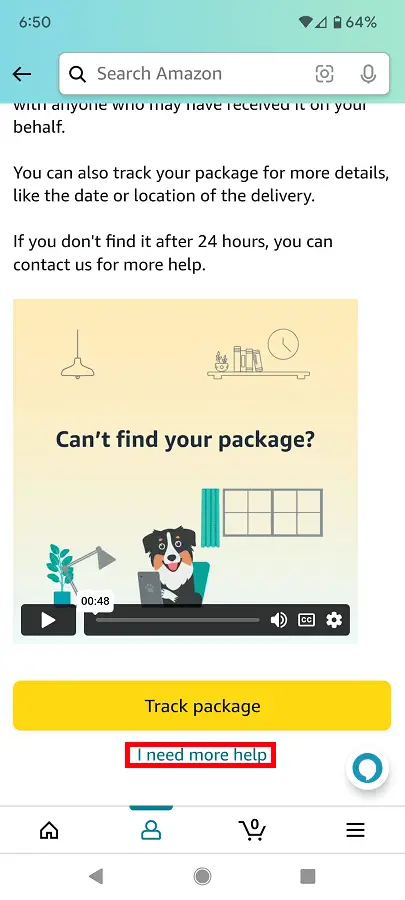
If you selected the “This item is missing” option in the previous step, then Amazon will note that the item may be in a different package and have a different delivery date. The retailer will then advise you to check your orders again to make sure that the item was included with the package that was delivered to your address. If you still can’t locate the missing item, then you need to select the “I need more help” link in the “Says delivered, but it’s not here” menu.
10. In the next screen, you can either choose to use the live chat feature of the Amazon Shopping App or call Amazon’s customer service.
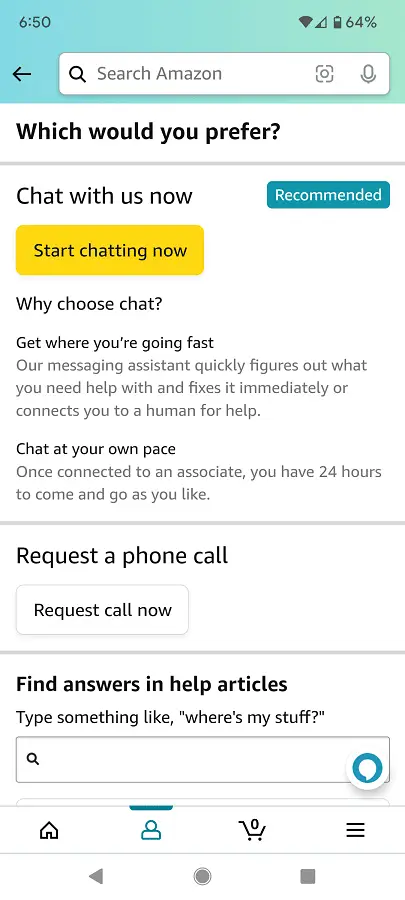
Afterwards, you need to talk to the customer service representative. If the package or item remains missing, then you may be able to get a refund or replacement.
