Last Updated on 05/11/2023
By default, the PlayStation Plus Essential, PlayStation Plus Extra, PlayStation Plus Deluxe and PlayStation Plus Premium will have auto-renew enabled. As a result, you will get billed for the next cycle once your subscription ends.
To see how you can turn off the auto-renew feature for your current PS Plus plan, you can take a look at this tutorial at Overly Technical.
1. Open a web browser app. For this guide, we will be using the Firefox App on a smartphone.
2. On the website, select the Sign In button, which you can find on the top right corner.
3. You then need to enter the email that is associated with your PlayStation Network account.
4. After you input your email select the Next option.
5. In the next screen, input the password tied to your PSN account.
6. After the password has been inputted, select the Sign In option.
7. If you have two-step verification enabled for your PlayStation Network account, then you need to enter the code that was sent to you on the next screen.
8. After inputting the two-step verification code, select the Verify option.
9. Once you are finally signed into your PSN account on the official PlayStation Store website, you need to tap your profile picture, which can be found on the top right corner.
10. In the small pop-up menu, you need to select Subscriptions Management.
11. After getting to the Subscriptions menu, select the Cancel option at the bottom of the screen.
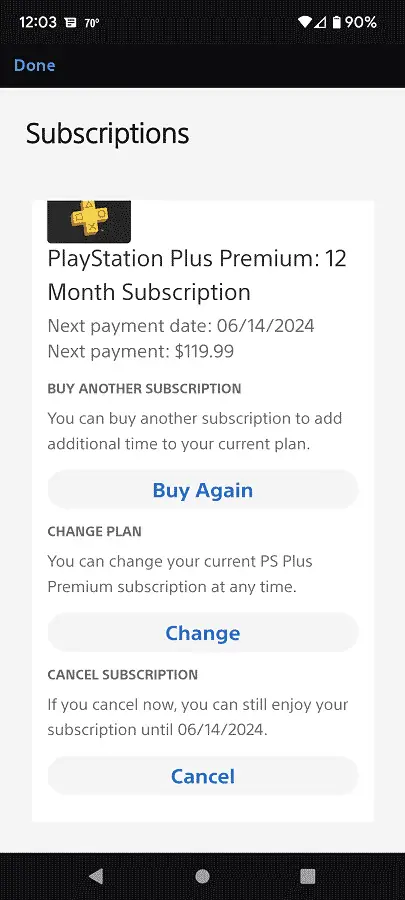
12. You should then see a screen with the headline of “Leaving So Soon?”
Here, you will see the remaining time of your current PlayStation Plus plan before you lose your benefits.
13. Select the Confirm Cancellation option in order to disable the auto-renew feature.
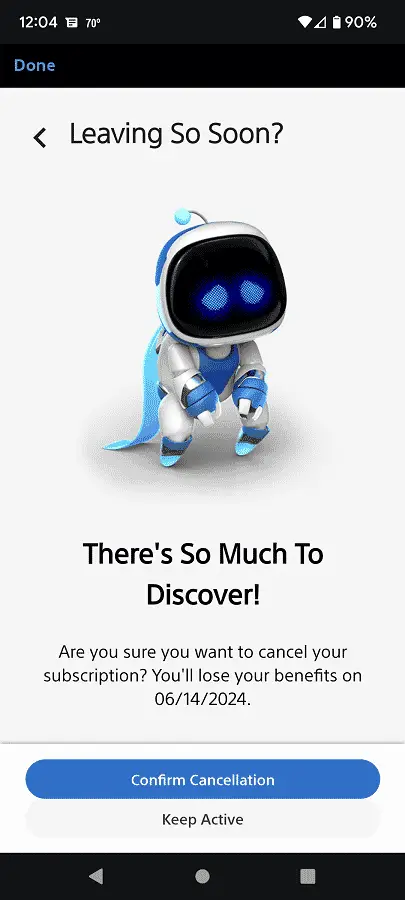
By cancelling your current subscription, Sony will not automatically renew for your PlayStation Plus plan. As a result, they won’t bill your PlayStation Network account when the membership expires.
Although you won’t get a refund after cancelling your current subscription, you will still be able to take advantage of its benefits for the rest of the subscription length you previously paid for.
It is also important to note that auto-renew will be re-enabled any time you make re-subscribe or make changes to your PlayStation Plus membership. Therefore, we recommend that you check the auto-renew status after making a change to your subscription to see whether or not you need to cancel it in order to prevent your account from being automatically billed.
