Last Updated on 05/11/2023
You can use the official PlayStation App to download games on to your PlayStation 5 or PlayStation 5 Digital Edition system. If you can’t seem to be able to utilize this feature, then you can take a look at this troubleshooting guide from Overly Technical to see what you can do to potentially fix your problem.
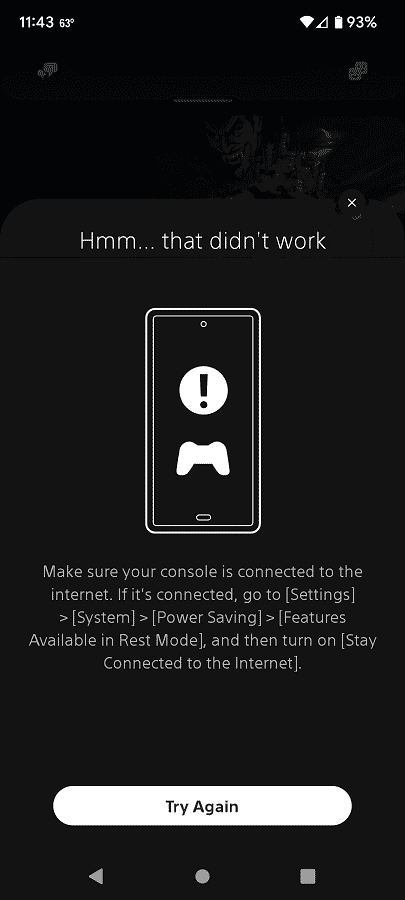
1. To begin, make sure that you have your PlayStation 5 or PlayStation 5 Digital Edition system properly set up so that it can be powered on via the PS App.
In order to do, you need to take the following steps:
- To start off, head to the Settings menu of your PS5. You can do so by selecting the gear cog icon located on the top right side of the home screen. For the uninformed, the home screen is the main menu where you can pick which game or app to launch.
- Inside of the Settings menu, you then need to head to System.
- From the System menu, you need to select Power Saving on the column located on the left and then the “Features Available in Rest Mode” option located on the right side of the same screen.
- Inside the “Features Available in Rest Mode” menu, make sure that both the “Stay Connected to the Internet” and “Enable Turning On PS5 from Network” options are turned on.
2. You should also make sure that you are putting your PlayStation 5 or PlayStation 5 Digital Edition in Rest Mode. Otherwise, you won’t be able to download games via your PlayStation App if the console is completely turned off.
To put your PS5 into rest mode, press and hold the power button on the console until you hear a beep.
Alternatively, you can press the PS button on your DualSense and then select the power icon located at the bottom of the screen. In the pop-up power menu, you should select “Enter Rest Mode.”
3. If you still aren’t able to download games on to your PlayStation 5 from the PS App, then you can try restarting the application.
4. You can also try restarting the device where you have the app installed.
5. It is a good idea to keep the firmware versions of your PlayStation 5 updated as a new release may fix the downloading problems.
6. You should also update the PlayStation App to its latest patch as well.
7. If your PS5 is using Wi-Fi to connect to the Internet, then you can try switching to a wired Ethernet connection.
8. If the game console is using a wired Ethernet connection, then you can try switching it to Wi-Fi.
9. If you have another compatible device, then you can try using the PS App on the other device to see if you are able to use it to download games on to your PlayStation 5 console.
10. There is a possibility that the PlayStation Network servers may be down. To check the current network status, you can take a look at this link.
